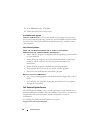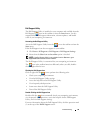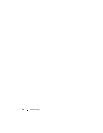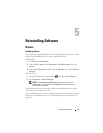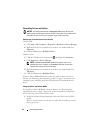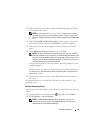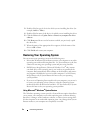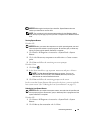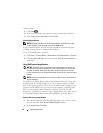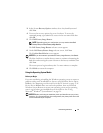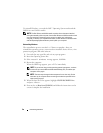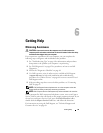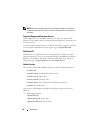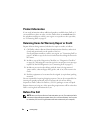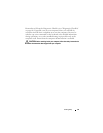56 Reinstalling Software
Windows Vista:
1
Click
Start
.
2
In the Start Search box, type
System Restore
and press <Enter>.
3
Click
Undo my last restoration
and click
Next
.
Enabling System Restore
NOTE: Windows Vista does not disable System Restore; regardless of low disk
space. Therefore, the steps below apply only to Windows XP.
If you reinstall Windows XP with less than 200 MB of free hard-disk space
available, System Restore is automatically disabled.
To see if System Restore is enabled:
1
Click
Start
→
Control
Panel
→
Performance and Maintenance
→
System
.
2
Click the
System Restore
tab and ensure that
Turn off System Restore
is
unchecked.
Using Dell Factory Image Restore
NOTICE: Using Dell Factory Image Restore permanently deletes all data on the
hard drive and removes any programs or drivers installed after you received your
computer. If possible, back up the data before using these options. Use or Dell
Factory Image Restore only if System Restore did not resolve your operating system
problem.
NOTE: Dell Factory Image Restore may not be available in certain countries or on
certain computers.
Use Dell Factory Image Restore (Microsoft Windows Vista only) as the last
method to restore your operating system. These options restore your hard
drive to the operating state it was in when you purchased the computer. Any
programs or files added since you received your computer—including data
files—are permanently deleted from the hard drive. Data files include
documents, spreadsheets, e-mail messages, digital photos, music files, and so
on. If possible, back up all data before using Dell Factory Image Restore.
Starting Dell Factory Image Restore
1
Turn on the computer. When the Dell logo appears, press <F8> several
times to access the
Vista Advanced Boot Options
window.
2
Select
Repair Your Computer
.