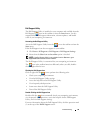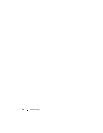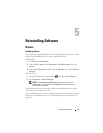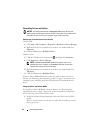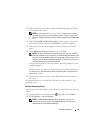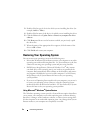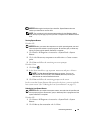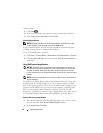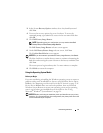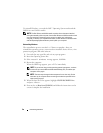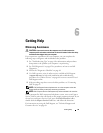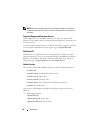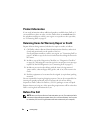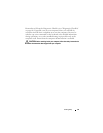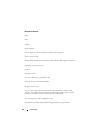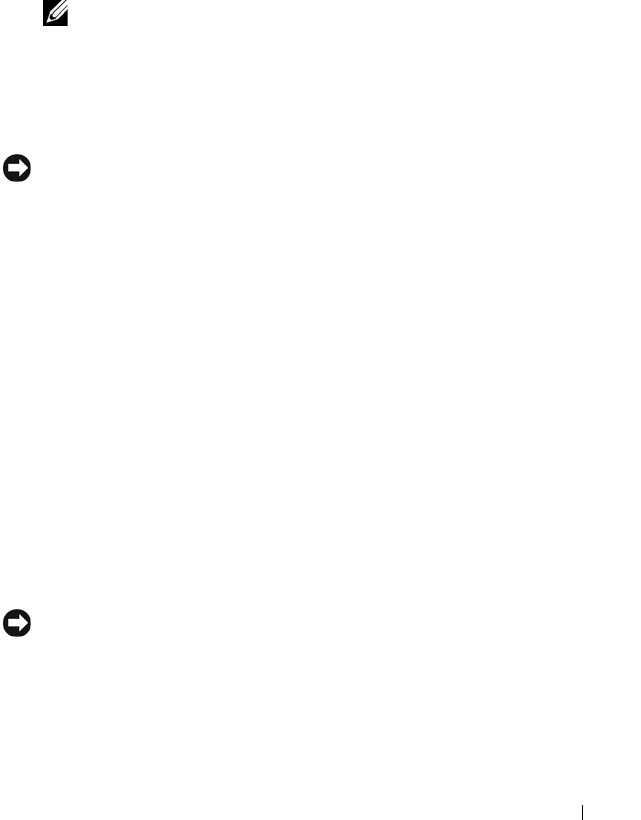
Reinstalling Software 57
3
In the System
Recovery Option
s window, select a keyboard layout and
click
Next
.
4
To access the recovery options, log on as a local user. To access the
command prompt, type
administrator
in the user name field, then
click
OK
.
5
Click
Dell Factory Image Restore.
NOTE: Depending upon your configuration, you may need to select Dell
Factory Tools, then Dell Factory Image Restore.
The
Dell Factory Image Restore
welcome screen appears.
6
On the
Dell Factory Restore Image
welcome screen, click
Next.
The
Confirm Data Deletio
n screen appears.
NOTICE: If you do not want to proceed with Factory Image Restore, click Cancel.
7
Click the checkbox to confirm that you want to continue reformatting the
hard drive and restoring the system software to the factory condition, then
click
Next
.
The restore process begins and may take 5 or more minutes to complete.
8
Click
Finish
to restart the computer.
Using the Operating System Media
Before you Begin
If you are considering reinstalling the Windows operating system to correct a
problem with a newly installed driver, first try using Windows Device Driver
Rollback. See "Returning to a Previous Device Driver Version" on page 52. If
Device Driver Rollback does not resolve the problem, then use Microsoft
Windows System Restore to return your operating system to the operating
state it was in before you installed the new device driver. See "Using
Microsoft
®
Windows
®
System Restore" on page 54.
NOTICE: Before performing the installation, back up all data files on your primary
hard drive. For conventional hard drive configurations, the primary hard drive is the
first drive detected by the computer.