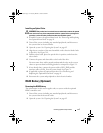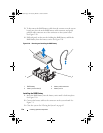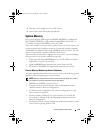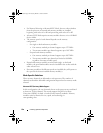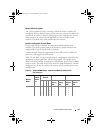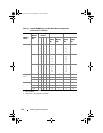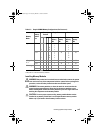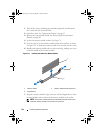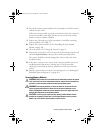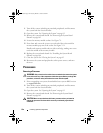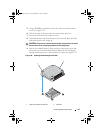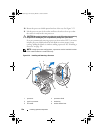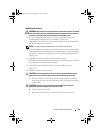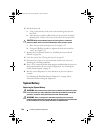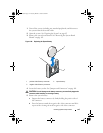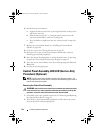Installing System Components 125
8
Press down on the memory module with your thumbs to lock the memory
module into the socket.
When the memory module is properly seated in the socket, the ejectors on
the memory module socket align with the ejectors on the other sockets
that have memory modules installed.
9
Repeat step 5 through step 8 of this procedure to install the remaining
memory modules. See
Ta b le 3 - 3
.
10
Replace the system board shroud. See "Installing the System Board
Shroud" on page 106.
11
Close the system. See "Closing the System" on page 83.
12
Start up the system, press <F2> to enter the System Setup program, and
check the
System Memory
setting on the main System Setup screen.
The system should have already changed the value to reflect the newly
installed memory.
13
If the value is incorrect, one or more of the memory modules may not be
installed properly. Repeat step 2 through step 12 of this procedure,
checking to ensure that the memory modules are firmly seated in their
sockets.
14
Run the system memory test in the system diagnostics. See "Running the
Embedded System Diagnostics" on page 164.
Removing Memory Modules
WARNING: Only trained service technicians are authorized to remove the system
cover and access any of the components inside the system. Before you begin this
procedure, review the safety instructions that came with the system.
WARNING: The memory modules are hot to the touch for some time after the
system has been powered down. Allow time for the memory modules to cool
before handling them. Handle the memory modules by the card edges and avoid
touching the components on the memory module.
CAUTION: To ensure proper system cooling, memory-module blanks must be
installed in any memory socket that is not occupied. Remove memory-module
blanks only if you intend to install memory in those sockets.
book.book Page 125 Tuesday, March 31, 2009 5:26 PM