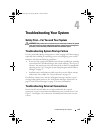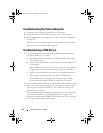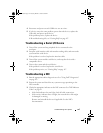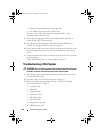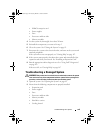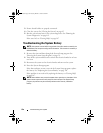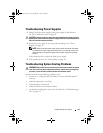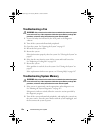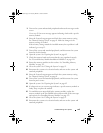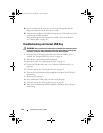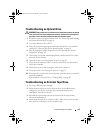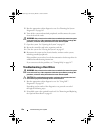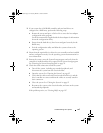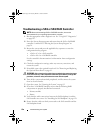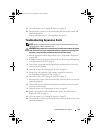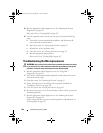Troubleshooting Your System 153
3
Turn on the system and attached peripherals and note the messages on the
screen.
Go to step 12 if an error message appears indicating a fault with a specific
memory module.
4
Enter the System Setup program and check the system memory setting.
See "Memory Settings Screen" on page 61. Make any changes to the
memory settings, if needed.
If the memory settings match the installed memory but a problem is still
indicated, go to step 12.
5
Turn off the system and attached peripherals, and disconnect the system
from the electrical outlet.
6
Open the system. See "Opening the System" on page 82.
7
Check the memory banks and ensure that they are populated correctly.
See "General Memory Module Installation Guidelines" on page 119.
8
Reseat the memory modules in their sockets. See "Installing Memory
Modules" on page 123.
9
Close the system. See "Closing the System" on page 83.
10
Reconnect the system to its electrical outlet, and turn on the system and
attached peripherals.
11
Enter the System Setup program and check the system memory setting.
See "Memory Settings Screen" on page 61.
12
Turn off the system and attached peripherals, and disconnect the system
from the power source.
13
Open the system. See "Opening the System" on page 82.
14
If a diagnostic test or error message indicates a specific memory module as
faulty, swap or replace the module.
15
To troubleshoot an unspecified faulty memory module, replace the
memory module in the first DIMM socket with a module of the same type
and capacity. See "Installing Memory Modules" on page 123.
16
Close the system. See "Closing the System" on page 83.
17
Reconnect the system to its electrical outlet, and turn on the system and
attached peripherals.
book.book Page 153 Tuesday, March 31, 2009 5:26 PM