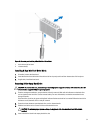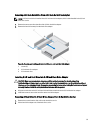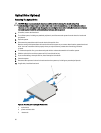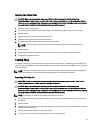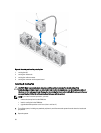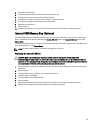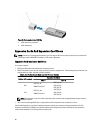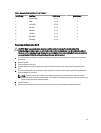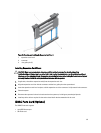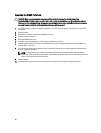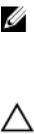
3. Remove the cooling shroud.
4. Align the fan with the cable end of the fan toward the system board.
5. Lower the fan into the fan bracket until it clicks into position.
6. Connect the fan's power cable to the power connector on the system board.
7. Route the cable through the cable holders on the fan bracket.
8. Replace the cooling shroud.
9. Close the system.
10. Reconnect the system to its electrical outlet and turn the system on, including any attached peripherals.
Internal USB Memory Key (Optional)
An optional USB memory key installed inside your system can be used as a boot device, security key, or mass storage
device. The USB connector must be enabled by the Internal USB Port option in the Integrated Devices screen of the
System Setup.
To boot from the USB memory key, configure the USB memory key with a boot image, and then specify the USB memory
key in the boot sequence in the System Setup.
NOTE: The internal USB connector is located on the expansion-card riser 2.
Replacing the Internal USB Key
CAUTION: Many repairs may only be done by a certified service technician. You should only perform
troubleshooting and simple repairs as authorized in your product documentation, or as directed by the online or
telephone service and support team. Damage due to servicing that is not authorized by Dell is not covered by your
warranty. Read and follow the safety instructions that came with the product.
1. Turn off the system, including any attached peripherals, and disconnect the system from the electrical outlet and
peripherals.
2. Open the system.
3. Locate the USB connector / USB key on the expansion-card riser 2.
4. If installed, remove the USB key.
5. Insert the USB key into the USB connector.
6. Close the system.
7. Reconnect the system to its electrical outlet and turn the system on, including any attached peripherals.
8. Enter the System Setup and verify that the USB key is detected by the system.
59