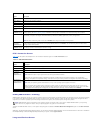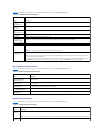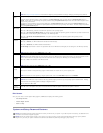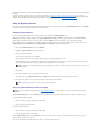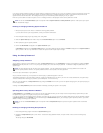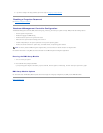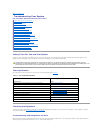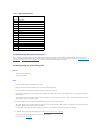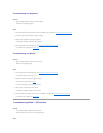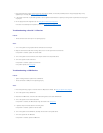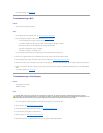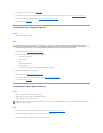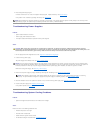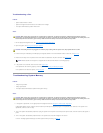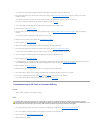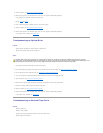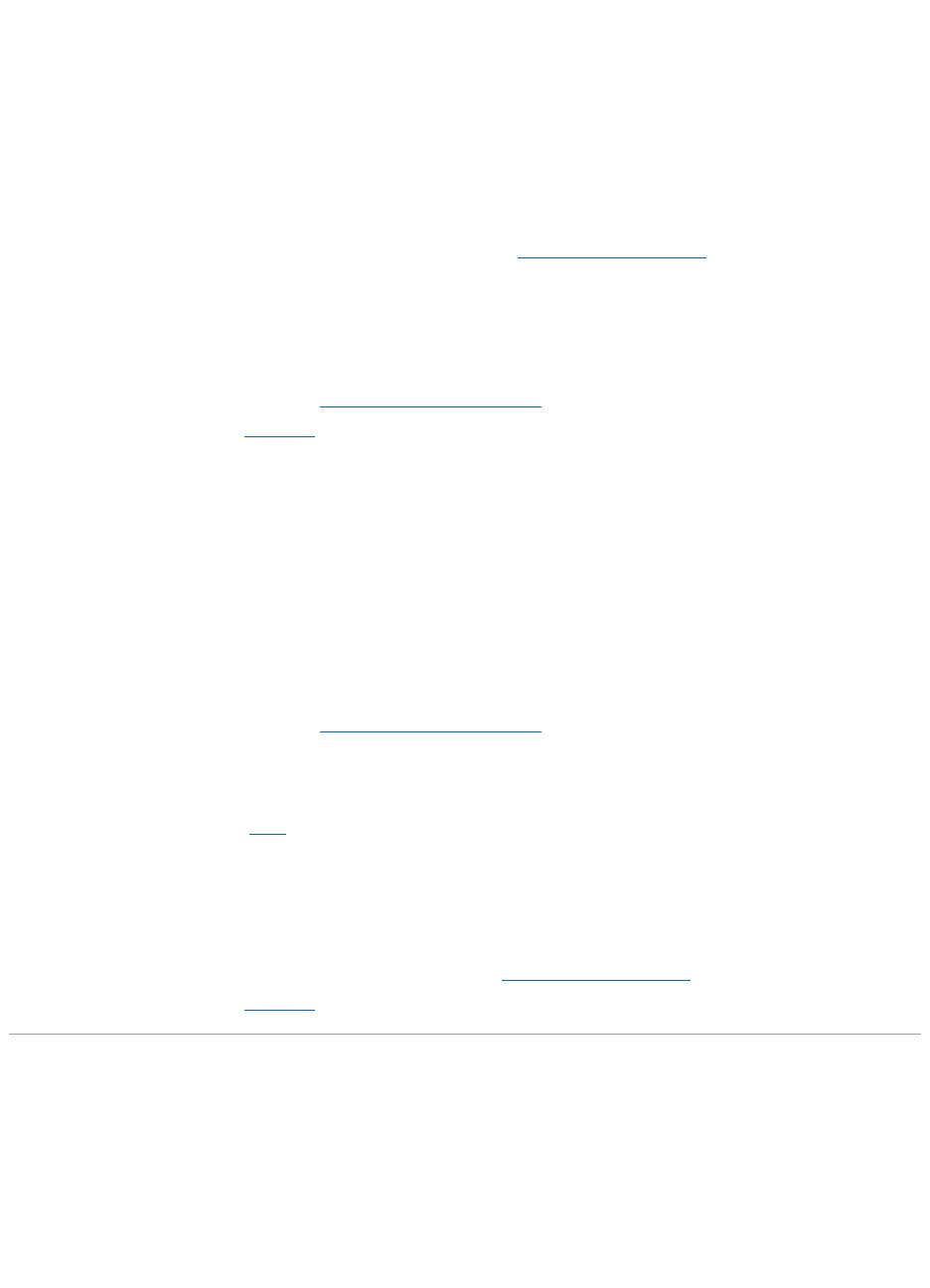
Troubleshooting the Keyboard
Problem
l System message indicates a problem with the keyboard
l Keyboard is not functioning properly
Action
1. Enter the System Setup program and ensure that the USB ports are enabled. See Using the System Setup Program.
2. Examine the keyboard and its cable for signs of damage.
3. Swap the faulty keyboard with a working keyboard.
If the problem is resolved, replace the faulty keyboard.
4. Run the appropriate online diagnostic test. See Using Server Administrator Diagnostics.
If the problem is not resolved, see Getting Help.
Troubleshooting the Mouse
Problem
l System message indicates a problem with the mouse.
l Mouse is not functioning properly.
Action
1. Run the appropriate online diagnostic test. See Using Server Administrator Diagnostics.
If the test fails, continue to the next step.
2. Examine the mouse and its cable for signs of damage.
If the mouse is not damaged, go to step 4.
If the mouse is damaged, continue to the next step.
3. Swap the faulty mouse with a working mouse.
If the problem is resolved, replace the faulty mouse.
4. Enter the System Setup program and ensure that the USB port is enabled. See Using the System Setup Program.
If the problem is not resolved, see Getting Help.
Troubleshooting Basic I/O Functions
Problem
l Error message indicates a problem with a serial port.
l Device connected to a serial port is not operating properly.
Action