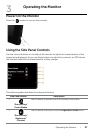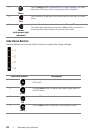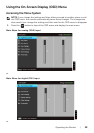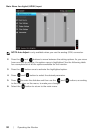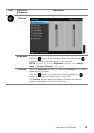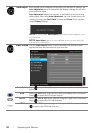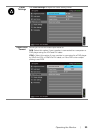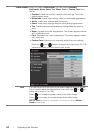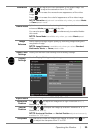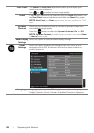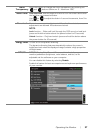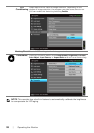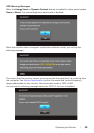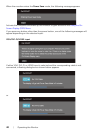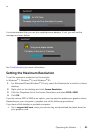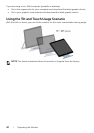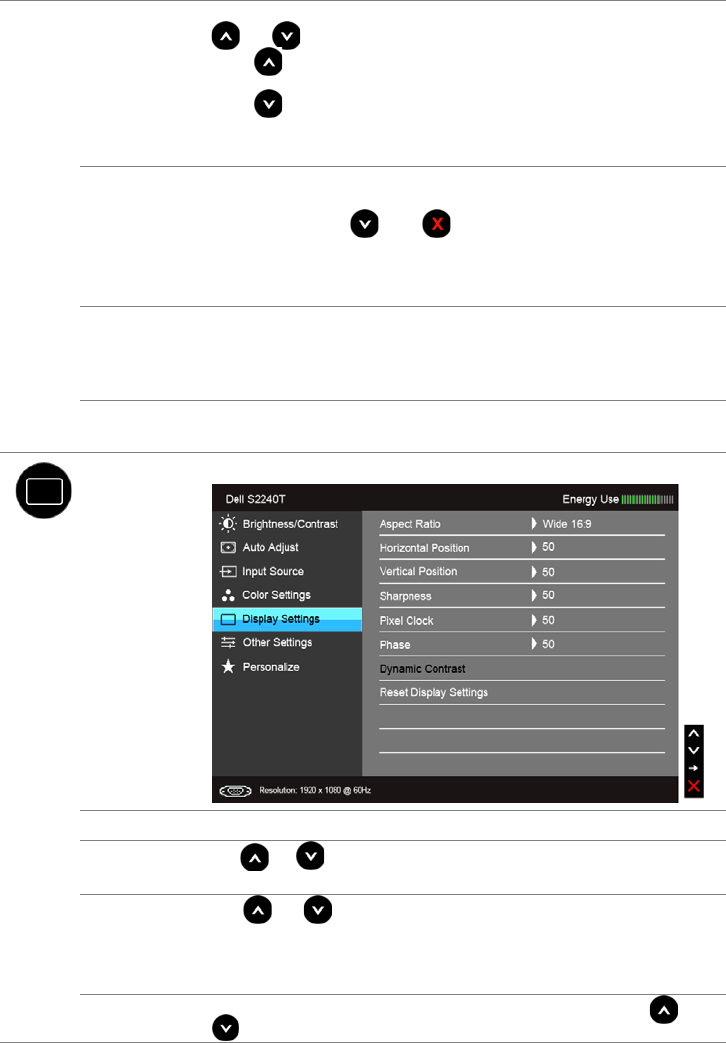
Operating the Monitor | 35
Saturation
This feature can adjust the color saturation of the video image. Use
or to adjust the saturation from '0' to '100'.
Press to increase the monochrome appearance of the video
image.
Press to increase the colorful appearance of the video image.
NOTE: Saturation adjustment is available only when you select Movie
or Game preset mode.
Demo Mode
Splits the screen into two for viewing the images under the normal and
enhanced Movie preset mode side by side.
You can also press and simultaneously to enable/disable
this mode.
NOTE: Demo Mode is available only when you select Movie preset
mode.
Image
Enhance
Makes upsized images higher quality by removing image fading and
roughness of edge.
NOTE: Image Enhance is available only when you select Standard,
Multimedia, Movie, or Game preset mode.
Reset Color
Settings
Reset your monitor color settings to the factory settings.
Display
Settings
Use the Display Settings to adjust image.
Aspect Ratio
Adjusts the image ratio to Wide 16:9, 4:3, or 5:4.
Horizontal
Position
Use or to adjust the image left or right. Minimum is '0' (-).
Maximum is '100' (+).
Vertical
Position
Use or to adjust the image up or down. Minimum is '0' (-).
Maximum is '100' (+).
NOTE: Horizontal Position and Vertical Position adjustments are only
available for "VGA" input.
Sharpness
This feature can make the image look sharper or softer. Use or
to adjust the sharpness from '0' to '100'.