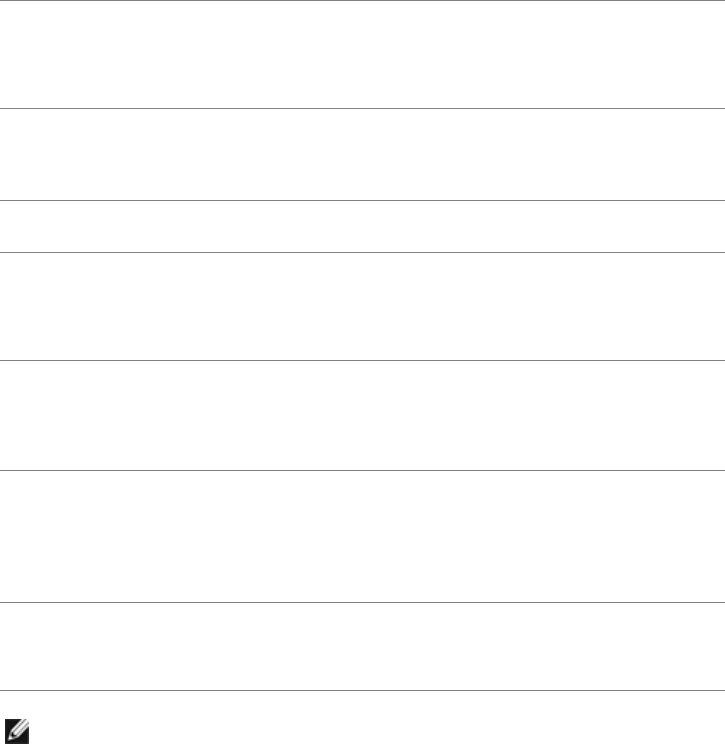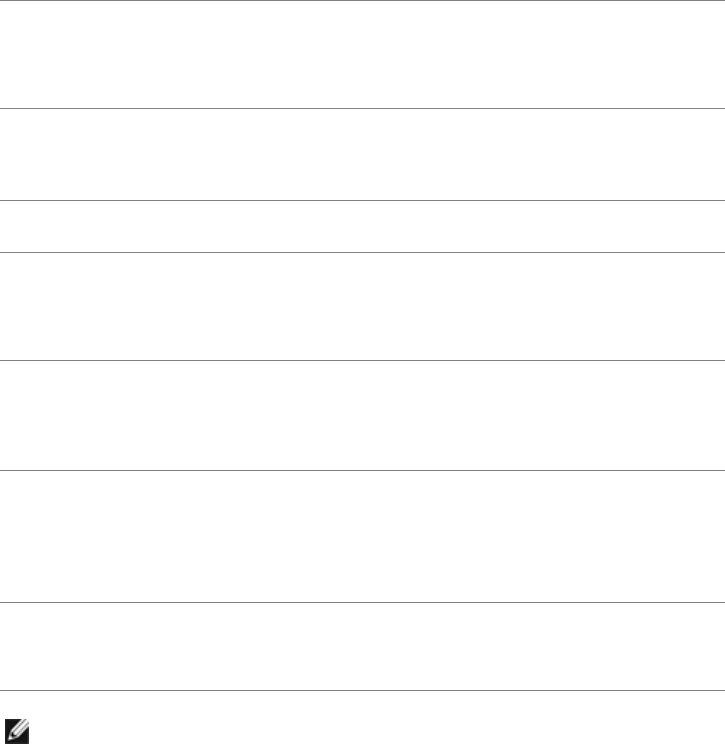
48 | Troubleshooting
Product Specific Problems
NOTE: When choosing DVI-D mode, the Auto Adjust function will not be available.
Win 7 and Win
8 Calibration
The cursor does
not accurately
follow your finger
when you touch
the screen
• Enter control panel to choose the Tablet PC settings.
• Select Calibration.
• Recalibrate your screen following the text on the screen
• Save or give up the calibrate data.
Specific
Symptoms
What You
Experience
Possible Solutions
Screen image is
too small
Image is
centered on
screen, but does
not fill entire
viewing area
• Check the Scaling Ratio setting in the Image Setting OSD.
• Reset the monitor to Factory Settings.
Cannot adjust
the monitor
with the
buttons on the
side panel
OSD does not
appear on the
screen
• Turn off the monitor, unplug the power cord, plug it back,
and then turn on the monitor.
• Check whether the OSD menu is locked. If yes, press and
hold the button above the Power button for 10 seconds to
unlock (for more information, see
Menu Lock
).
No Input Signal
when user
controls are
pressed
No picture, the
LED light is blue.
• Check the signal source. Ensure the computer is not in the
power saving mode by moving the mouse or pressing any
key on the keyboard.
• Check whether the signal cable is plugged in properly. Re-
plug the signal cable if necessary.
• Reset the computer or video player.
The picture
does not fill the
entire screen.
The picture
cannot fill the
height or width
of the screen
• Due to different video formats (aspect ratio) of DVDs, the
monitor may display in full screen.
• Run the built-in diagnostics.