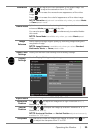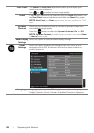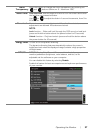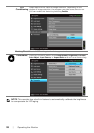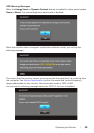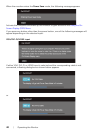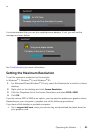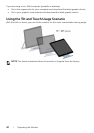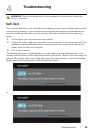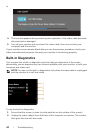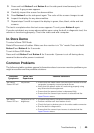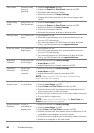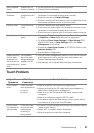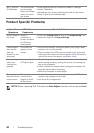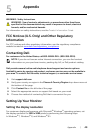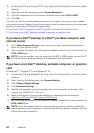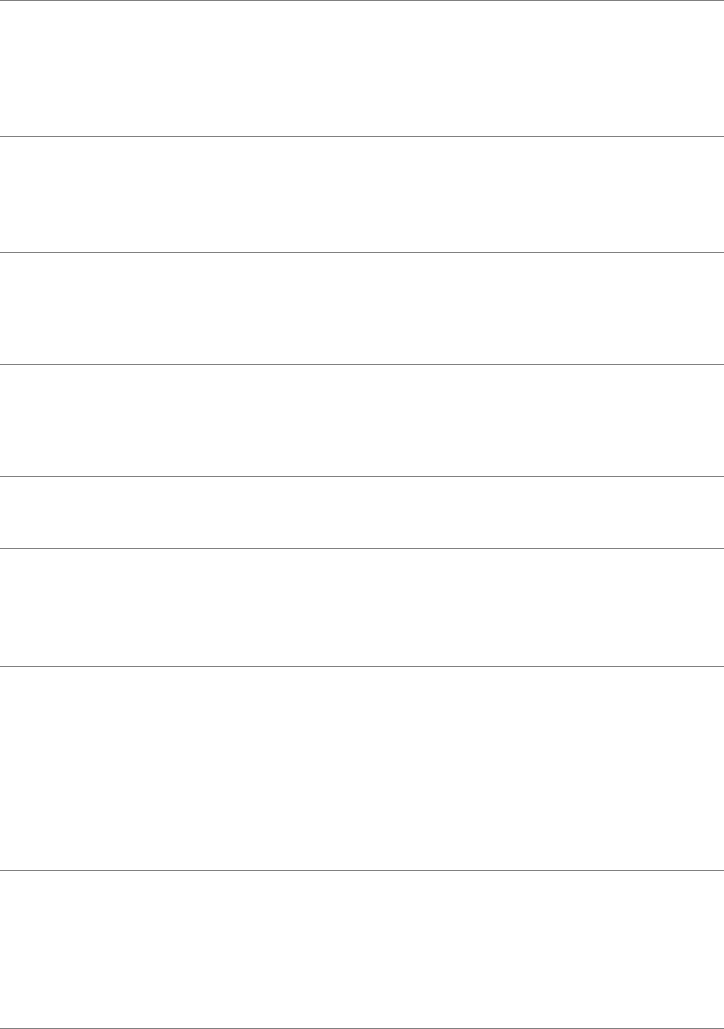
46 | Troubleshooting
Poor Focus Picture is fuzzy,
blurry, or
ghosting
• Perform Auto Adjust via OSD.
• Adjust the Phase and Pixel Clock controls via OSD.
• Eliminate video extension cables.
• Reset the monitor to Factory Settings.
• Change the video resolution to the correct aspect ratio
(16:9).
Shaky/Jittery
Video
Wavy picture or
fine movement
• Perform Auto Adjust via OSD.
• Adjust the Phase and Pixel Clock controls via OSD.
• Reset the monitor to Factory Settings.
• Check environmental factors.
• Relocate the monitor and test in another room.
Missing Pixels LCD screen has
spots
• Cycle power on-off.
• Pixel that is permanently off is a natural defect that can
occur in LCD technology.
• For more information on Dell Monitor Quality and Pixel
Policy, see Dell Support site at: support.dell.com.
Stuck-on Pixels LCD screen has
bright spots
• Cycle power on-off.
• Pixel that is permanently off is a natural defect that can
occur in LCD technology.
• For more information on Dell Monitor Quality and Pixel
Policy, see Dell Support site at: support.dell.com.
Brightness
Problems
Picture too dim
or too bright
• Reset the monitor to Factory Settings.
• Auto Adjust via OSD.
• Adjust brightness & contrast controls via OSD.
Geometric
Distortion
Screen not
centered
correctly
• Reset the monitor to Factory Settings.
• Auto Adjust via OSD.
• Adjust horizontal & vertical controls via OSD.
NOTE: When using DVI-D/HDMI input, the positioning
adjustments are not available.
Horizontal/
Vertical Lines
Screen has one
or more lines
• Reset the monitor to Factory Settings.
• Perform Auto Adjust via OSD.
• Adjust Phase and Pixel Clock controls via OSD.
• Perform monitor self-test feature check and determine if
these lines are also in self-test mode.
• Check for bent or broken pins in the video cable connector.
• Run the built-in diagnostics.
NOTE: When using DVI-D/HDMI input, the Pixel Clock and
Phase adjustments are not available.
Synchronization
Problems
Screen is
scrambled or
appears torn
• Reset the monitor to Factory Settings.
• Perform Auto Adjust via OSD.
• Adjust Phase and Pixel Clock controls via OSD.
• Perform monitor self-test feature check to determine if the
scrambled screen appears in self-test mode.
• Check for bent or broken pins in the video cable connector.
• Restart the computer in the safe mode.