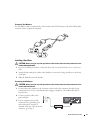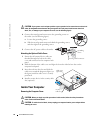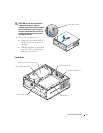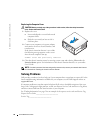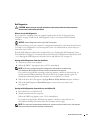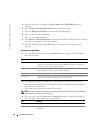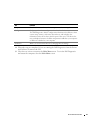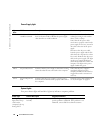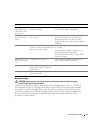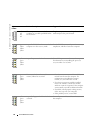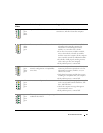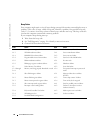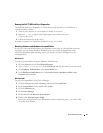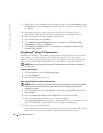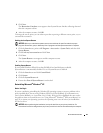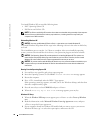Quick Reference Guide 23
Diagnostic Lights
CAUTION: Before you begin any of the procedures in this section, follow the safety instructions
located in the Product Information Guide.
To help you troubleshoot a problem, your computer has four lights labeled "A," "B," "C," and "D" on
the back panel (see page 9). The lights can be yellow or green. When the computer starts normally,
the patterns or codes on the lights change as the boot process completes. If the POST portion of
system boot completes successfully, all four lights display solid green. If the computer malfunctions
during the POST process, the pattern displayed on the lights may help identify where in the
process the computer halted.
Solid green power
light and no beep
code and no video
during POST
The monitor may be faulty or
incorrectly installed.
Check "Diagnostic Lights" on page 23 to see
if the specific problem is identified.
Solid green and a
beep code during
POST
A problem was detected while the BIOS
was executing.
See "Running the Dell™ IDE Hard Drive
Diagnostics" on page 27 for instructions on
diagnosing the beep code. Also, check the
diagnostic lights to see if the specific problem is
identified.
Solid yellow The Dell Diagnostics is running a test,
or a device on the system board may be
faulty or incorrectly installed.
If the Dell Diagnostics is running, allow the testing
to complete.
Check "Diagnostic Lights" on page 23 to see
if the specific problem is identified.
If the computer does not boot, contact Dell for
technical assistance.
Blinks green several
times and then turns
off
A configuration error exists. Check "Diagnostic Lights" on page 23 to see
if the specific problem is identified.
Blinking green The computer is in the suspended state
(Microsoft
®
Windows
®
2000 and
Windows XP).
Press the power button to wake the computer.
Solid green Power is on, and the computer is
operating normally.
No corrective action is required.
Power Light Problem Description Suggested Resolution