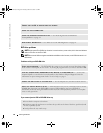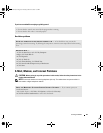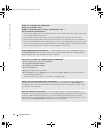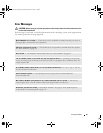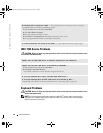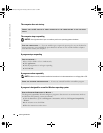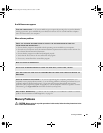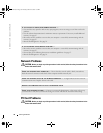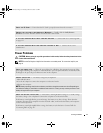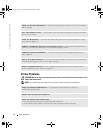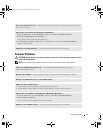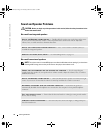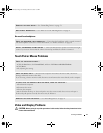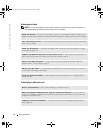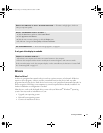70 Solving Problems
www.dell.com | support.dell.com
Network Problems
CAUTION: Before you begin any of the procedures in this section, follow the safety instructions in the
Product Information Guide.
PC Card Problems
CAUTION: Before you begin any of the procedures in this section, follow the safety instructions in the
Product Information Guide.
IF YOU RECEIVE AN INSUFFICIENT MEMORY MESSAGE —
• Save and close any open files and exit any open programs you are not using to see if that resolves the
problem.
• See the software documentation for minimum memory requirements. If necessary, install additional
memory. See page 87.
• Reseat the memory modules to ensure that your computer is successfully communicating with the
memory. See page 87.
• Run the Dell Diagnostics. See page 59.
IF YOU EXPERIENCE OTHER MEMORY PROBLEMS —
• Reseat the memory modules to ensure that your computer is successfully communicating with the
memory. See page 87.
• Ensure that you are following the memory installation guidelines. See page 87.
• Run the Dell Diagnostics. See page 59.
CHECK THE NETWORK CABLE CONNECTOR — Ensure that the network cable is firmly inserted into
both the network connector on the back of the computer and the network jack.
CHECK THE NETWORK LIGHTS ON THE NETWORK CONNECTOR — No light indicates that no network
communication exists. Replace the network cable.
RESTART THE COMPUTER AND LOG ON TO THE NETWORK AGAIN
CHECK YOUR NETWORK SETTINGS — Contact your network administrator or the person who set up
your network to verify that your network settings are correct and that the network is functioning.
G8011bk2.book Page 70 Thursday, March 31, 2005 1:50 PM