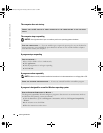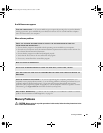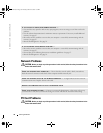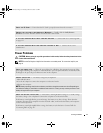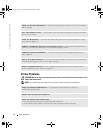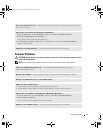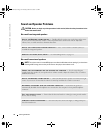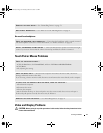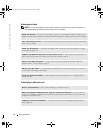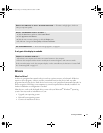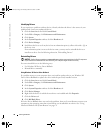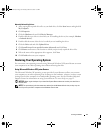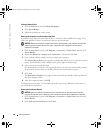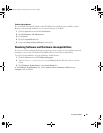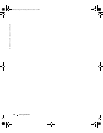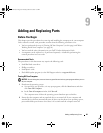76 Solving Problems
www.dell.com | support.dell.com
If the display is blank
NOTE: If you are using a program that requires a higher resolution than your computer supports, it is
recommended that you attach an external monitor to your computer.
If the display is difficult to read
CHECK THE BATTERY — If you are using a battery to power your computer, the battery charge may be
depleted. Connect the computer to an electrical outlet using the AC adapter, and turn on the computer.
TEST THE ELECTRICAL OUTLET — Ensure that the electrical outlet is working by testing it with another
device, such as a lamp.
CHECK THE AC ADAPTER — Check the AC adapter cable connections. If the AC adapter has a light,
ensure that the light is on.
CONNECT THE COMPUTER DIRECTLY TO AN ELECTRICAL OUTLET — Bypass power protection devices,
power strips, and the extension cable to verify that the computer turns on.
ADJUST THE POWER PROPERTIES — Search for the keyword standby in the Windows Help and
Support Center. To access help, see page 9.
SWITCH THE VIDEO IMAGE — If your computer is attached to an external monitor, press <Fn><F8>
to switch the video image to the display.
CHECK THE SYSTEM FOR POWER — Ensure that the system has battery power or is plugged into an
electrical outlet.
ADJUST THE BRIGHTNESS — Press <Fn> and the up- or down-arrow key.
MOVE THE EXTERNAL SUBWOOFER AWAY FROM THE COMPUTER OR MONITOR — If your external
speaker system includes a subwoofer, ensure that the subwoofer is at least 60 cm (2 ft) away from the
computer or external monitor.
ELIMINATE POSSIBLE INTERFERENCE — Turn off nearby fans, fluorescent lights, halogen lamps, or
other appliances.
G8011bk2.book Page 76 Thursday, March 31, 2005 1:50 PM