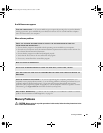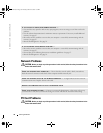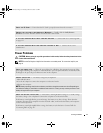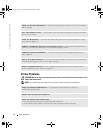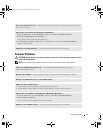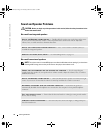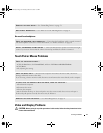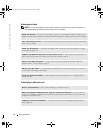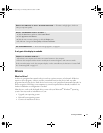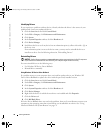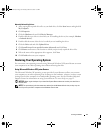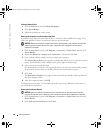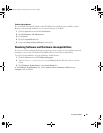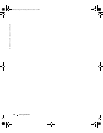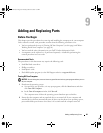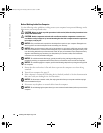Solving Problems 77
If only part of the display is readable
Drivers
What Is a Driver?
A driver is a program that controls a device such as a printer, mouse, or keyboard. All devices
require a driver program. A driver acts like a translator between the device and any other
programs that use the device. Each device has its own set of specialized commands that only its
driver recognizes. Dell ships your computer to you with required drivers already installed—no
further installation or configuration is needed.
Many drivers, such as the keyboard driver, come with your Microsoft
®
Windows
®
operating
system. You may need to install drivers if you:
• Upgrade your operating system.
• Reinstall your operating system.
• Connect or install a new device.
ROTATE THE COMPUTER TO FACE A DIFFERENT DIRECTION — Eliminate sunlight glare, which can
cause poor picture quality.
ADJUST THE WINDOWS DISPLAY SETTINGS —
1
Click the
Start
button and then click
Control Panel
.
2
Click
Appearance and Themes
.
3
Click the area you want to change or click the
Display
icon.
4
Try different settings for
Color quality
and
Screen resolution
.
SEE "ERROR MESSAGES"—If an error message appears, see page 65.
CONNECT AN EXTERNAL MONITOR —
1
Shut down your computer and connect an external monitor to the computer.
2
Turn on the computer and the monitor and adjust the monitor brightness and contrast controls.
If the external monitor works, the computer display or video controller may be defective. Contact Dell.
See "Contacting Dell" on page 113.
G8011bk2.book Page 77 Thursday, March 31, 2005 1:50 PM