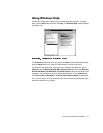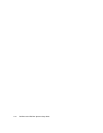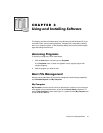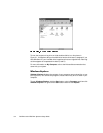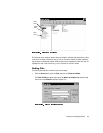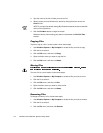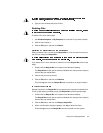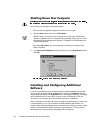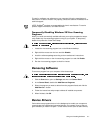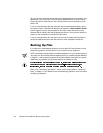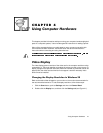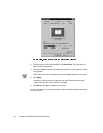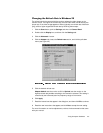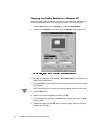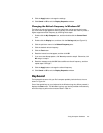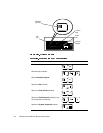Using and Installing Software 3-7
To install or configure new software on your computer, follow the manufacturer’s
instructions. If it fails to install or run properly, contact the software manufacturer for
technical support.
NOTE: DellWare
®
products are supported by the item's manufacturer. To receive
product support information, call 1-800-753-7201.
7HPSRUDULO\'LVDEOLQJ:LQGRZV9LUXV6FDQQLQJ
3URJUDPV
When you install commercially available software, you may be prompted to tempo-
rarily disable any virus-scanning program running on your system. To temporarily
disable virus protection, follow these steps.
1. Locate the virus-scanning program icon on the Windows desktop.
2. Right-click the mouse over the icon and click Disable.
3. Install the software package according to the manufacturer’s instructions.
4. Right-click the mouse on the virus-scanning program icon and click Enable.
5. Run the virus-scanning program to check for viruses.
5HPRYLQJ6RIWZDUH
To remove a program from your computer, follow these steps.
1. Click the Start button, point to Settings, and then click Control Panel.
2. In the Control Panel, double-click Add/Remove Programs.
3. Select the program you want to delete from the programs listed, and click the
Add/Remove… button.
4. Follow the instructions and prompts to delete all installed components.
5. When finished, click OK.
'HYLFH'ULYHUV
Device drivers
are programs that run in the background to enable your computer to
communicate with installed and connected devices. For example, many of the pro-
gram diskettes you made in Chapter 1 contain device drivers (such as audio drivers).