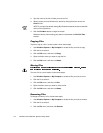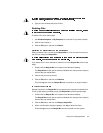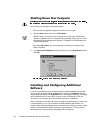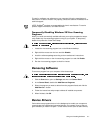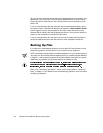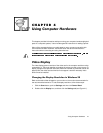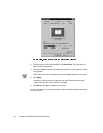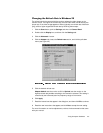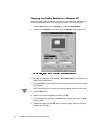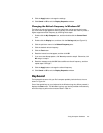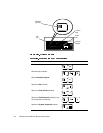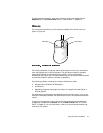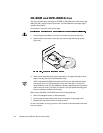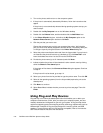4-4 Dell Dimension XPS R
xxx
Systems Setup Guide
&KDQJLQJWKH'LVSOD\5HVROXWLRQLQ:LQGRZV17
Refer to the static sticker shipped on your monitor or the monitor documentation for
the recommended resolution. To set the display resolution, follow these steps:
1. Click the
Start
button, point to
Settings
, and then click
Control Panel
.
2. Double-click the
Display
icon, and then click the
Settings
tab (see Figure 4-3).
3. Point the mouse cursor at the slidebar in the
Desktop Area
. Then click and hold
down the left mouse button.
4. Move the slidebar to the left to decrease the resolution or to the right to increase
the resolution.
NOTE: As the resolution increases, icons and text appear smaller on the screen.
5. Click the
Te s t
button.
6. Read the instructions that appear, and then click
OK
.
7. If you see a test bitmap pattern, click
Ye s
and go to step 9. Otherwise, click
No
and go to step 8.
8. Read the message, and click
OK
. Select a different display resolution, and then
repeat steps 3 through 7.