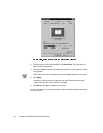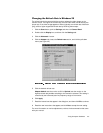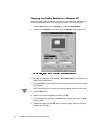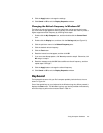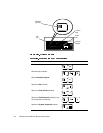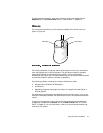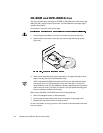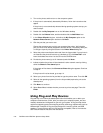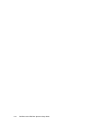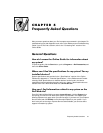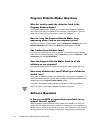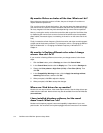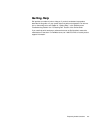4-10 Dell Dimension XPS R
xxx
Systems Setup Guide
3. Turn on the printer, and then turn on the computer system.
4. If the printer is automatically detected by Windows, follow the instructions that
appear.
If the printer is not automatically detected during operating system start-up, pro-
ceed to step 5.
5. Double-click the
My Computer
icon on the Windows desktop.
6. Double-click the
Printers
folder, and then double-click the
Add Printer
icon.
7. In the
Printer Wizard
dialog box, click either the
My Computer
option or the
Network Printer Server
option and then click
Next>
.
8. Click the port that you want to use.
Choose the computer port to which you connected the printer. Verify that the
port you chose is not already assigned to another device. If necessary, add a port
or configure a port by using the buttons in the
Printer Wizard
dialog box.
9. Select the printer manufacturer and model from the list provided. If your printer is
not listed and the printer drivers are on a diskette or CD, click
Have Disk...
and
insert the diskette into drive A or the CD into the CD-ROM drive.
10. Provide the printer name (up to 31 characters) and click
Next>
.
11. Indicate whether the printer will be shared with other network users by clicking
either the
Shared
or
Not shared
option.
If the printer will be shared, the
Connect to Printer
dialog box appears. Continue
to step 12.
If the printer will not be shared, go to step 14.
12. Select your printer from the list provided or type the printer name. Then click
OK
.
13. Select all the operating systems (from the list provided) required to print to the
shared printer.
14. Click
Next>
to continue.
15. Select
Ye s
or
No
to indicate whether you want to print a test page. Then click
Finish
.
8VLQJ3OXJDQG3OD\'HYLFHV
Plug and Play is an industry-standard specification that enables you to add to your
computer certain devices, which, after you restart your computer system, are auto-
matically detected and configured for use with your system. A Plug and Play device
requires an operating system that has Plug and Play technology implemented, such as
Windows 98. Examples of Plug and Play devices are a mouse, joystick, and USB
speakers. To ensure that a device is Plug and Play-compatible, refer to the manufac-
turer’s documentation that came with the device.