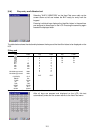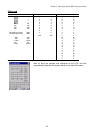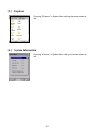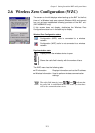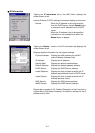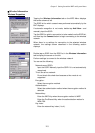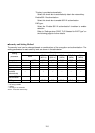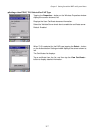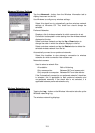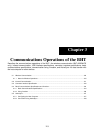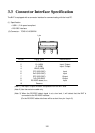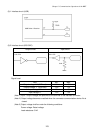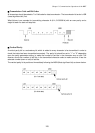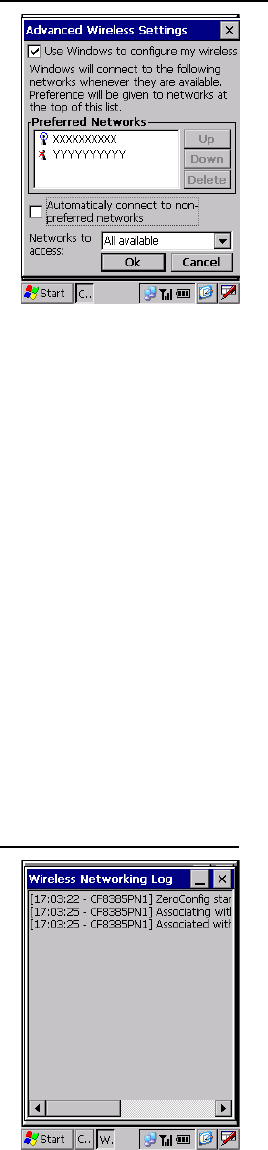
Advanced Wireless Settings
Tap the Advanced… button from the Wireless Information tab to
display the screen on the left.
Use Windows to configure my wireless settings:
Select this check box to automatically perform wireless network
settings at Windows CE. This check box should always be
selected.
Preferred Networks:
Displays a list of wireless networks for which connection is set.
Connection is attempted in order starting from the wireless network
displayed at the top.
Select a wireless network and tap the Up or Down button to
change the order in which the selection displays in the list.
Select a wireless network and tap the Delete button to delete the
selected wireless network from the list.
Automatically connect to non-preferred networks:
Select this checkbox to also attempt a connection to wireless
networks for which connection has not been set.
Networks to access:
Used to select a network filter.
All available: Both of following
Only access points: Between BHT and access point
Only computer-to-computer: Between BHT and other device
If the “Automatically connect to non-preferred networks” check box
is selected, this is applicable to both preferred networks and
non-preferred networks. If the check box is not selected, it is
applicable between preferred networks only.
Wireless Networking Log
Tapping the Log… button on the Wireless Information tab calls up the
Wireless networking Log.
The wireless network log displays.
118