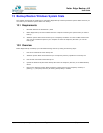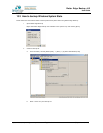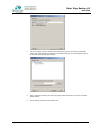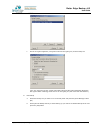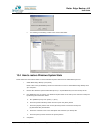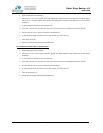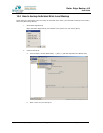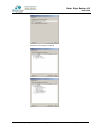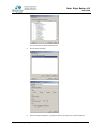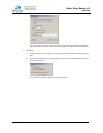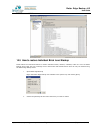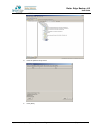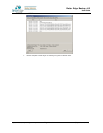Better Edge Backup v5.2
User Guide
Copyright © 2008, Better Edge Technology, Inc. All Rights Reserved.
Page 95 of 121 (September 16, 2008)
1 Start Exchange System Manager.
2 Drill down to your server object within the appropriate Administrative Group. Expand the server object
and find the required mailbox store within the appropriate Storage Group. Right-click it and choose
Properties.
3 In the Properties window go to the Security tab.
4 Click Add, click the user or group who you want to have access to the mailboxes, and then click OK.
5 Be sure that the user or group is selected in the Name box.
6 In the Permissions list, click Allow next to Full Control, and then click OK.
7 Click 'Apply' and 'OK'
8 Restart the Microsoft Exchange Information Store.
For mailboxes located within a specific server
1 Start Exchange System Manager.
2 Drill down to your server object within the appropriate Administrative Group. Right-click it and choose
Properties.
3 In the Properties window go to the Security tab.
4 Click Add, click the user or group who you want to have access to the mailboxes, and then click OK.
5 Be sure that the user or group is selected in the Name box.
6 In the Permissions list, click Allow next to Full Control, and then click OK.
7 Click Ok all the way out.
8 Restart the Microsoft Exchange Information Store.