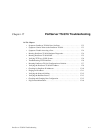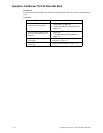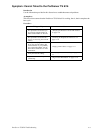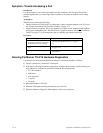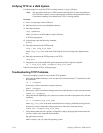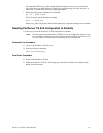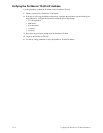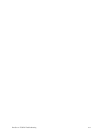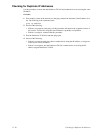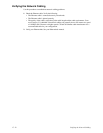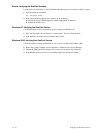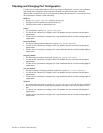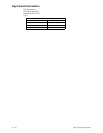PortServer TS 8/16 Troubleshooting
17-13
Verifying the RealPort Process
Use one of these procedures to verify the RealPort process:
AIX: Verifying the RealPort Process
Use this topic to verify that the RealPort daemon (process) is running on the AIX system.
1. Type the following:
lsdev -Cc nts
2. If the sa devices are not in an available state, type the following from the AIX prompt:
mkdev -1 sa#
cfgmgr
where # is the number of the Digi Device.
HP-UX: Verifying the RealPort Process
1. Verify that RealPort is running on the HP-UX operating system by entering:
ps ef| grep drp
If you see an entry for each Digi Device similar to the following, the RealPort process is running.
root 2254 1 0 Dec 13 ? 0:03/sbin/drpd 1 199.86.0.1 root 2049 1 0
Dec 13 ? 0:01/sbin/drpd 1 199.86.5.1
2. If the daemon is not running, enter this command at a root prompt:
/usr/sbin/drpadmin
3. Answer the prompts as appropriate.
Linux: Verifying the RealPort Process
The RealPort daemon (process) controls communication between the RealPort driver module and
your Digi Devices across the network. One daemon must remain in the background for each Digi
Device, maintaining the communication link. You should not need to start the daemon by hand. The
dgrp_cfg_node program does this automatically.
However, to determine whether any RealPort daemons are currently running on your system, as well
as to determine which Digi Device each daemon is communicating with, you can execute the
following command:
ps ax | grep drpd
For more information about the RealPort daemon, see the drpd man page that is installed with the
driver package.
SCO: Verifying the RealPort Daemon
Use this topic to verify that the RealPort daemon is running on a SCO Unix or SCO OpenServer
operating system.
1. At the root prompt, enter the following command:
ps ef| grep ncxd
If the RealPort Daemon is running, you should see an entry for each Digi Device similar to the
following?
root 2254 1 0 Dec 13 ? 0:03/etc/nexd -d /dev/cts0 -n
root 2049 1 0 Dec 13 ? 0:01/etc/nexd -d /dev/cts0 -n
2. If you do not see this information, restart the daemon by doing the following:
a. Modify the /etc/rc2.d/S86ncxa file with the appropriate IP addresses.
b. Reboot the server.