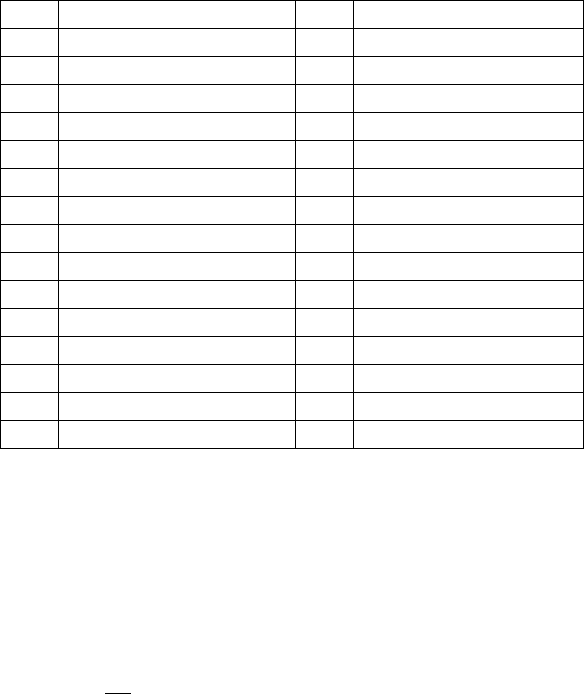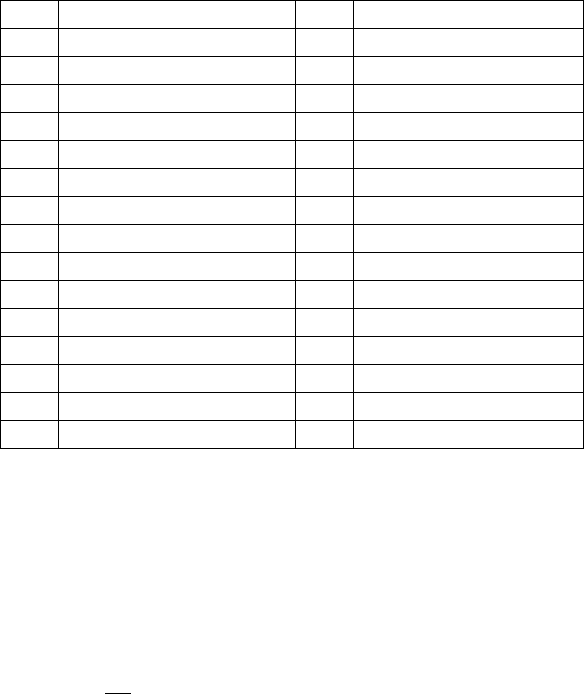
Configuring Security Features
12-5
RADIUS Accounting Attributes (RFC 2139)
The following RADIUS accounting attributes are supported in the Digi PortServer TS 8/16.
How RADIUS Works
Here is how authentication works when PortServer TS 8/16 is configured for RADIUS:
1. A user logs into PortServer TS 8/16.
2. PortServer TS 8/16 collects login information and then checks to see if the user is in the local
database of users.
3. If the user is in the local database, PortServer TS 8/16 handles authentication.
4. If the user is not
in the local database, PortServer TS 8/16 submits an authentication request to
the RADIUS server.
5. The RADUIS server does one of the following:
• If the user is validated, it passes this information to other devices and the user is permitted
access.
• If the user is not validated, the RADIUS server returns an access reject message to PortS-
erver TS 8/16, which then denies access to the user.
Configuring RADIUS: Web Interface
Use this section for information on configuring PortServer TS 8/16 as a RADIUS client from the
web interface.
1. Access the web interface by entering the PortServer TS 8/16 IP address in a browser’s URL win-
dow.
2. Log in to the PortServer TS 8/16 as root.
The default password is dbps.
3. From the main menu, choose Configure > RADUIS.
4. Configure the RADIUS client as required. Use the online help for information on configuration
fields.
5. When you complete configuration, choose Submit.
# Attribute # Attribute
0-1User-Name 0-1Login-TCP-Port
0 User-Password 0-1 Session-Timeout
0 CHAP-Password 0-1 Idle-Timeout
0-1 NAS-IP-Address 1 Acct-Status-Type
0-1 NAS-Port 0-1 Acct-Delay-Time
0-1 Service-Type 0-1 Acct-Input-Octets
0-1 Framed-Protocol 0-1 Acct-Output-Octets
0-1 Framed-IP-Address 1 Acct-Session-Id
0-1 Framed-IP-Netmask 0-1 Acct-Authentic
0-1 Framed-Routing 0-1 Acct-Session-Time
0+ Filter-Id 0-1 Acct-Input-Packets
0-1 Framed-MTU 0-1 Acct-Output-Packets
0+ Framed-Compression 0-1 Acct-Terminate-Cause
0+ Login-IP-Host 0-1 Port-Limit
0-1 Login Service