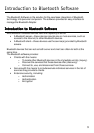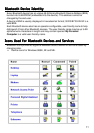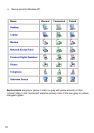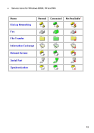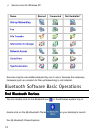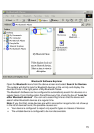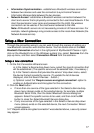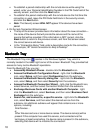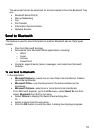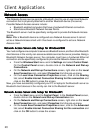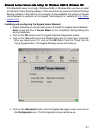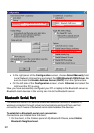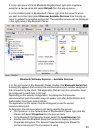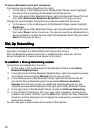17
• Information Synchronization - establishes a Bluetooth wireless connection
between two devices and uses the connection to synchronize Personal
Information Manager data between the two devices.
• Network Access - establishes a Bluetooth wireless connection between the
client and a server that is physically connected to the Local Area Network. If the
client has permission (user name and password for the LAN), the wireless
connection can be used as if the client were hardwired to the LAN.
Note: All Bluetooth servers do not necessarily provide all of these services. For
example, network gateways only provide access to the Local Area Network (the
Network Access service).
Setup a New ConnectionSetup a New Connection
Setup a New ConnectionSetup a New Connection
Setup a New Connection
Through the connection wizard, you can walk through the process of setting up a
new Bluetooth connection with another device. You can double click on the Add
Bluetooth Connection shortcut in the right panel of My Bluetooth Places or right-
click on the Bluetooth icon in the Windows system tray, select Services from the
pop-up menu, and then select Connection Wizard from the submenu.
Setup a new connectionSetup a new connection
Setup a new connectionSetup a new connection
Setup a new connection
1. On the first Connection Wizard screen:
a) In the Select a Service drop-down menu, select the type of connection that
will be established. (The specific service will be selected later, if necessary.)
b) In the “Select a device that provides the service” drop-down menu, select
the device that will provide the service. (To update the list of devices
displayed, click the Search Devices… button.)
c) Optional: select the “Require secure encrypted connection” option to
enable an Authentication and Encryption for this connection.
2. Click the Next button:
• If more than one service of the type selected in the Select a Service drop-
down menu (above) exists on the selected device, for example, multiple
Bluetooth Serial Ports, then the Select Bluetooth Service dialog box
appears. Select the specific service to be used, and then click the OK
button to close the Select Bluetooth Service dialog box.
• If only one service of the type selected in the Select a Service drop-down
menu (above) exists on the selected device, the next Connection Wizard
screen appears.
3. If “Require secure encrypted connection” was selected above, a security screen
may appear: