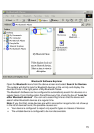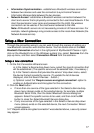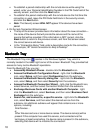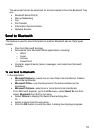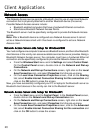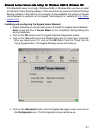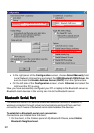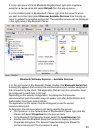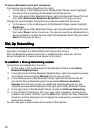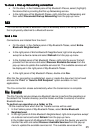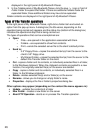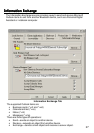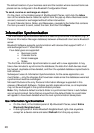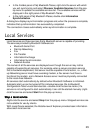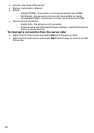23
2. In the right panel of Entire Bluetooth Neighborhood, right-click anywhere
except on a device name and select Refresh from the pop-up menu.
3. In the Folders panel of My Bluetooth Places, right-click the server to which
you wish to connect and select Discover Available Services from the pop-up
menu to update the available services list. The available services will be displayed
in the right panel of My Bluetooth Places.
Bluetooth Software Explorer – Available Services
4. In the right panel of My Bluetooth Places, double-click Bluetooth Serial Port.
A dialog box appears that contains the communications port number assigned to
this connection by the client. The application that will use this connection must
be configured to send data to this port.
Depending on the security configuration, the dialog box that provides
communications port information may not appear until after Authentication and
Authorization have been accomplished.
The application on the server must be configured to use the correct
communications port.
To determine the communications port being used by the service:
• On the server, in the Folders panel of My Bluetooth Places, right-click My
Device and select Properties from the pop-up menu
• In the Bluetooth Configuration Panel, select the Local Services tab.
• Double-click the Bluetooth Serial Port service to display its Service
Properties dialog box. The Service Properties dialog box shows the
communications port the connection is using.