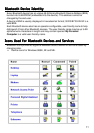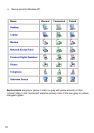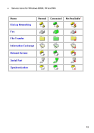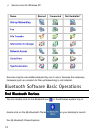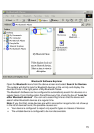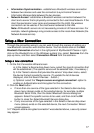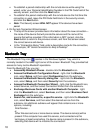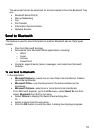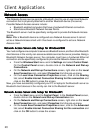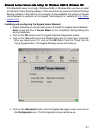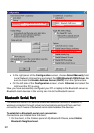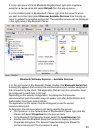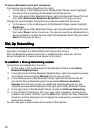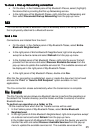18
• To establish a paired relationship with the remote device while using this
wizard, enter your Personal Identification Number in the PIN Code field of the
security screen, and then click the Next button.
• To establish the paired relationship with the remote device the first time this
connection is used, leave the PIN Code field blank in the security screen,
and click the Next button.
• Note: The Security screen WILL NOT appear if the devices have been
paired.
4. On the last Connection Wizard screen:
• The top of the screen provides basic information about the new connection—
the name of the device that will provide the service and the name of the
service that will be provided. If this information is NOT correct, click the
Back button to return to the previous screen, and from that screen select
the correct service and device.
• In the “Connection Name:” field, enter a descriptive name for the connection,
for example, “BT Serial Connection to Andy’s Desktop.”
Bluetooth TrayBluetooth Tray
Bluetooth TrayBluetooth Tray
Bluetooth Tray
The Bluetooth Tray icon resides in the Windows System Tray, which is
normally located in the lower-right corner of the screen. Bluetooth Tray provides fast
access to many routine Bluetooth operations.
From the Bluetooth Tray you can:
• Access My Bluetooth Places - double-click the Bluetooth icon.
• Access the Bluetooth Configuration Panel - right-click the Bluetooth
icon, select Setup, and then select Configuration from the submenu.
• Access the Bluetooth Security dialog box - right-click the Bluetooth
icon, select Setup, and then select Security from the submenu.
• Access the Bluetooth Connection Wizard - right-click the Bluetooth icon,
select Services, and then select Connection Wizard from the submenu.
• Exchange Business Cards with another Bluetooth Computer - right-
click the Bluetooth icon, select Services, and then select Business Card
Exchange from the submenu.
• Search for, and connect to, a specific service - right-click the Bluetooth
icon, select Services, and then select the desired service from the
submenu. An additional submenu will appear that contains one or more
options, including:
Find Devices…
or
Other Devices and one or more device names. The device name(s) will be
present if this computer has used this service, and connected via this
technique, at least once before. If a device name is present in the submenu,
selecting that device will re-initialize the connection.