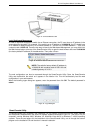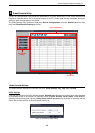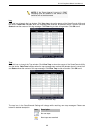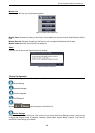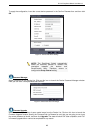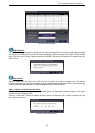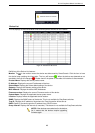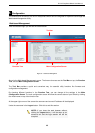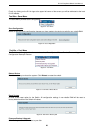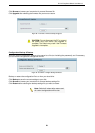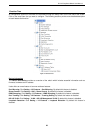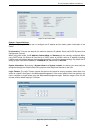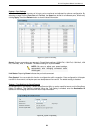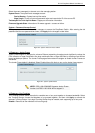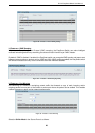D-Link EasySmart Switch User Manual
1
1
9
9
5 Configuration
The features and functions of the D-Link EasySmart Switch can be configured for optimum use through the
Web-based Management Utility.
Web-based Management
After a successful login you will see the screen below:
Figure 33 – Web-based Management
Above is the Web-based Management screen. The three main areas are the Tool Bar on top, the Function
Tree, and the Main Configuration Screen.
The Tool Bar provides a quick and convenient way for essential utility functions like firmware and
configuration management.
By choosing different functions in the Function Tree, you can change all the settings in the Main
Configuration Screen. The main configuration screen will show the current status of your Switch by clicking
the model name on top of the function tree.
At the upper right corner of the screen the username and current IP address will be displayed.
Under the username is the Logout button. Click this to end this session.
NOTE:
If you close the web browser without
clicking the Logout button, it will be seen as an
abnormal exit and the login session will still be
occupied.
Tool bar
Function Tree Main Configuration Screen