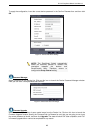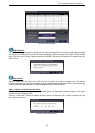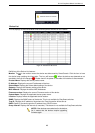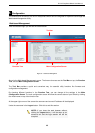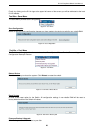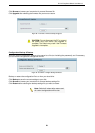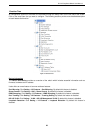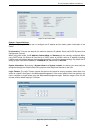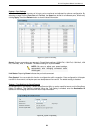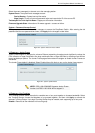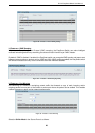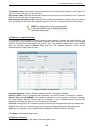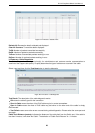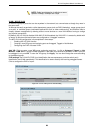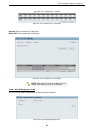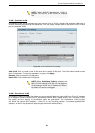D-Link EasySmart Switch User Manual
24
System > Port Settings
In the Port Setting page, the status of all ports can be monitored and adjusted for optimum configuration. By
selecting a range of ports (From Port and To Port), the Speed can be set for all selected ports, effective by
clicking Apply. Press the Refresh button to view the latest information.
Figure 114– System > Port Setting
Speed: Copper connections can operate in Forced Mode settings (1000M Full, 100M Full, 100M Half, 10M
Full, 10M Half), Auto, or Disabled. The default setting for all ports is Auto.
NOTE: Be sure to adjust port speed settings
appropriately after changing connected cable
media types.
Link Status: Reporting Down indicates the port is disconnected.
Flow Control: You can enable this function to mitigate the traffic congestion. Ports configured for full-duplex
use 802.3x flow control, half-duplex ports use backpressure flow control. The default setting is disabled.
System > Trap Settings for SmartConsole
By configuring the Trap Setting, it allows SmartConsole Utility to monitor specified events on this EasySmart
Switch. By default, Trap Setting is disabled. When the Trap Setting is enabled, enter the Destination IP
address of the managing station that will receive trap information.
Figure 125 - System > Trap Setting