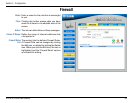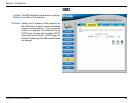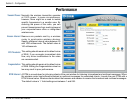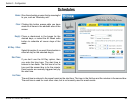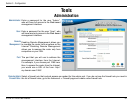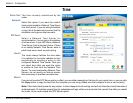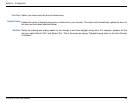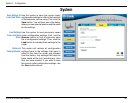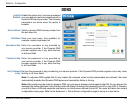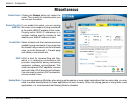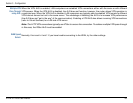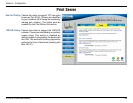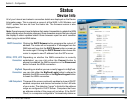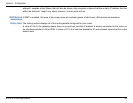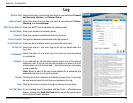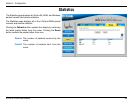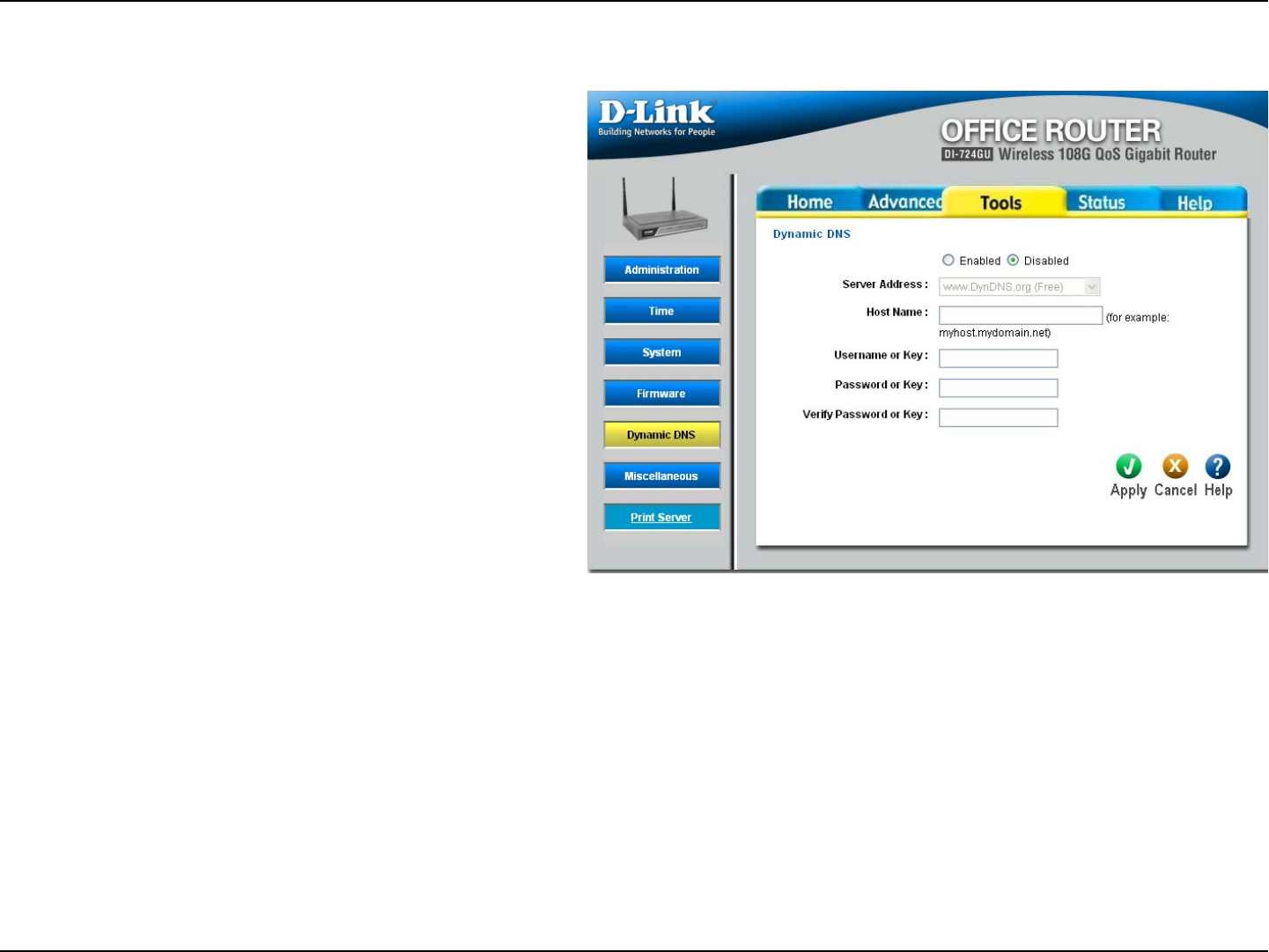
61D-Link DI-724GU User Manual
Section 3 - Configuration
Enable this option only if you have purchased
your own domain name and registered with a
dynamic DNS service provider. The following
parameters are active when the option is
enabled.
Select a dynamic DNS service provider from
the pull-down list.
Enter your host name, fully qualified; for
example: myhost.mydomain.net.
Enter the username or key provided by
your service provider. If the Dynamic DNS
provider supplies only a key, enter that key
in all three fields.
Enter the password or key provided by
your service provider. If the Dynamic DNS
provider supplies only a key, enter that key
in all three fields.
Re-type the password or key provided by your service provider. If the Dynamic DNS provider supplies only a key, enter
that key in all three fields.
Note: If a dynamic DNS update fails for any reason (for example, when incorrect parameters are entered), the router
automatically disables the Dynamic DNS feature and records the failure in the log.
Note: After configuring the router for dynamic DNS, you can open a browser and navigate to the URL for your domain (for
example http://www.mydomain.info) and the router will attempt to forward the request to port 80 on your LAN. If, however,
you do this from a LAN-side computer and there is no virtual server defined for port 80, the router will return the router’s
configuration home page. Refer to the Advanced -> Virtual Server configuration page to set up a virtual server.
Enabled/
Disabled:
Server Address:
Host Name:
Username or Key:
Password or Key:
Verify Password
or Key:
DDNS