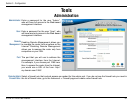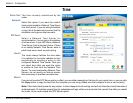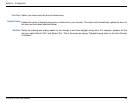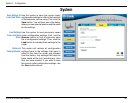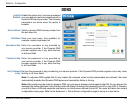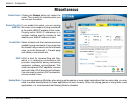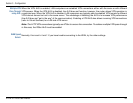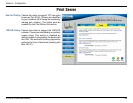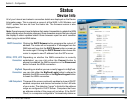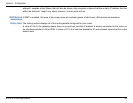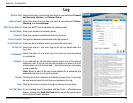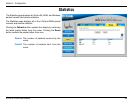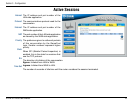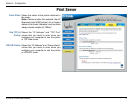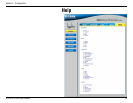65D-Link DI-724GU User Manual
Section 3 - Configuration
Clicking the DHCP Release button unassigns the router’s IP
address. The router will not respond to IP messages from the
WAN side until you click the DHCP Renew button or power-up
the router again. Clicking the DHCP Renew button causes the
router to request a new IP address from the ISP’s server.
Depending on whether the WAN connection is currently
established, you can click either the Connect button to
attempt to establish the WAN connection or the Disconnect
button to break the WAN connection.
Depending on whether you are currently logged in to BigPond,
you can click either the BigPond Login button to attempt to
establish the WAN connection or the BigPond Logout button
to break the WAN connection.
This area of the screen continually updates to show all DHCP
enabled computers and devices connected to the LAN side
of your router. The detection “range” is limited to the address
range as configured in DHCP Server. Computers that have
an address outside of this range will not show. If the DHCP
Client (i.e. a computer configured to “Automatically obtain an
DHCP Connection:
PPPoE, PPTP, L2TP
Connection:
BigPond
Connection:
LAN Computers:
Device Info
Status
All of your Internet and network connection details are displayed on the Device
Information page. This is primarily a recap of all the WAN, LAN, Wireless, and
DHCP options that are set from the Home tab. The firmware version is also
displayed here.
Note: Some browsers have limitations that make it impossible to update the WAN
status display when the status changes. Some browsers require that you refresh
the display to obtain updated status. Some browsers report an error condition
when trying to obtain WAN status.