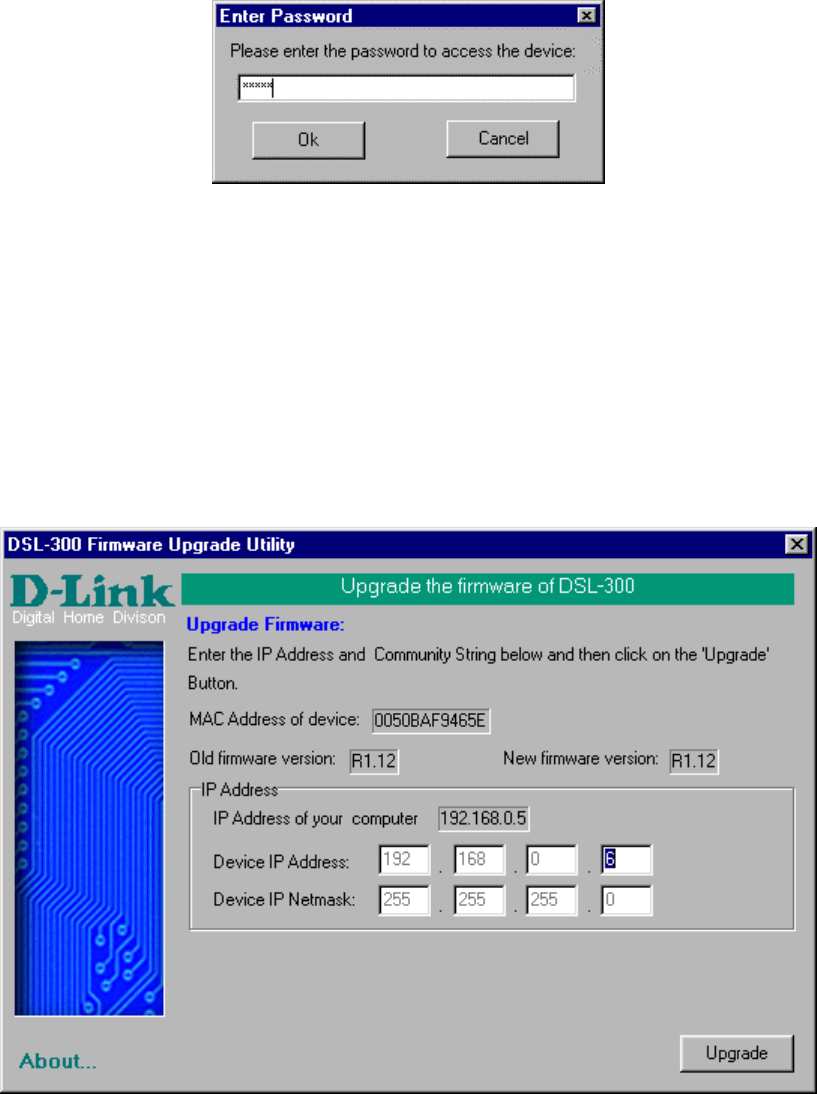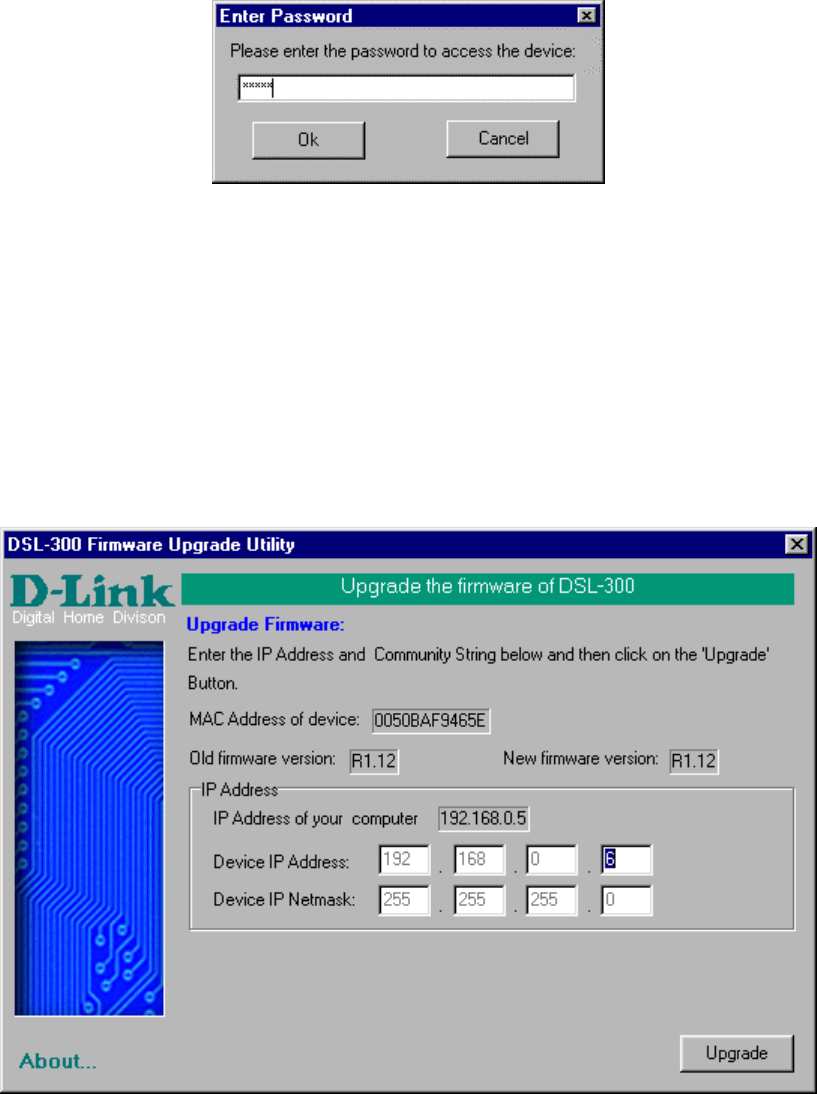
26
When you select a Router to upgrade you will be prompted for a password. The
default password is Admin. If you want to change the password, you can change
it using the console manager interface as described in Appendix B.
Enter the password and click OK.
In the new window you will see the MAC address of the Router and the IP
address of the PC you are using. The PC and the Router must be on the same
subnet for the upgrade to be completed. The upgrade utility will suggest a new IP
address to be temporarily assigned to the device during the firmware upgrade
procedure. Check the suggested IP address listed for the Router to be sure that it
does not conflict with any existing IP addresses on your network. To change the
temporary IP address of the Router, type in an available IP address in the space
provided. You should change only the host portion of the address.
To upload the new firmware to the selected Router click the ‘Upgrade’ button.
The utility will automatically load the new firmware. During the upgrade process
it is important that you allow the entire file to load onto the device. Do not turn
off the Router while the flash memory is being updated. A warning will appear
during the upgrade reminding you not to power off the device.