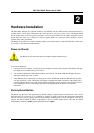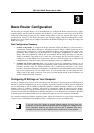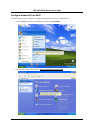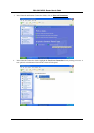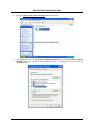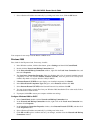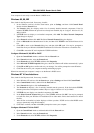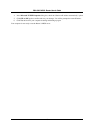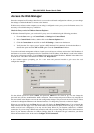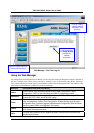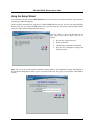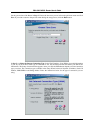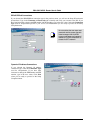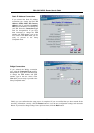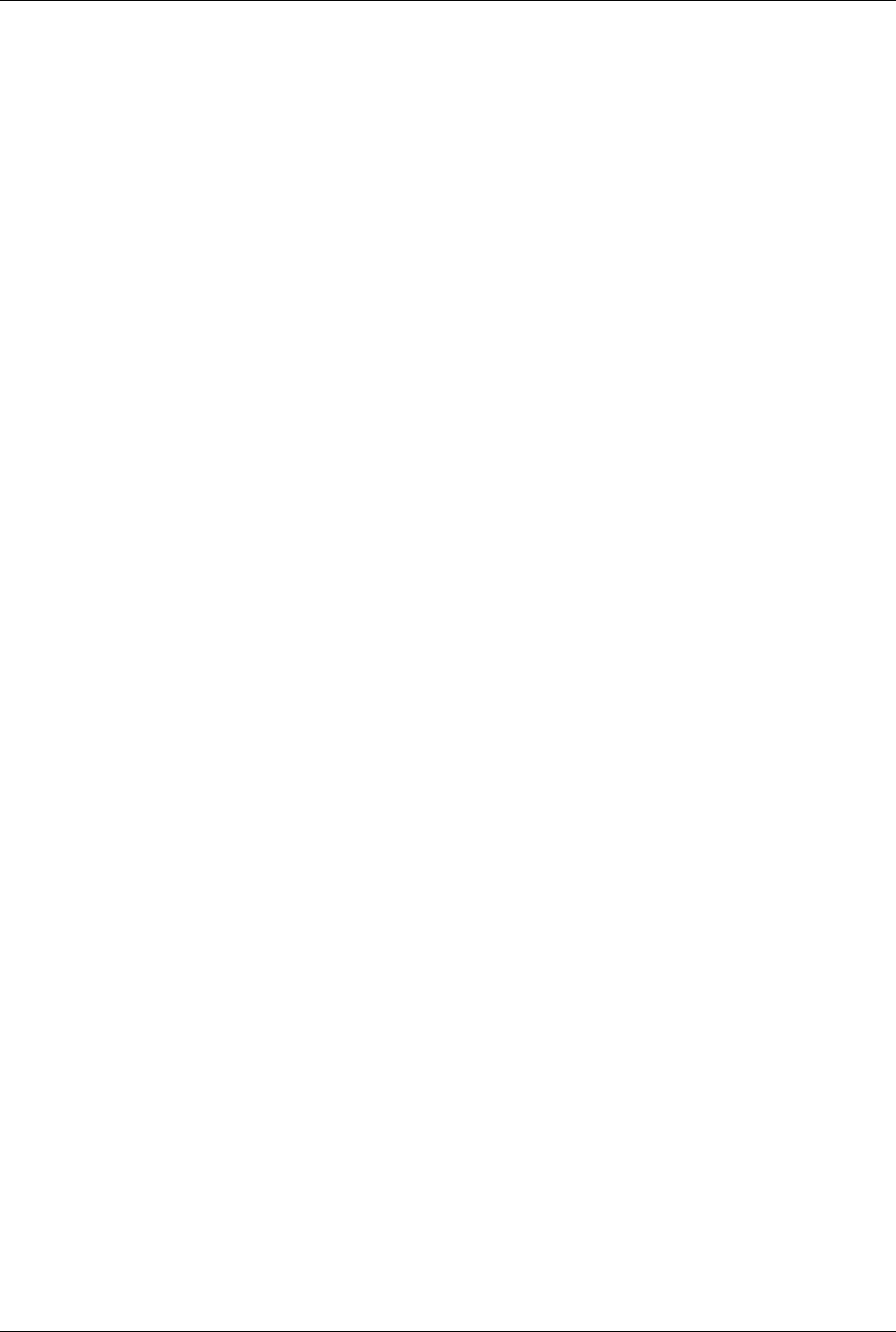
DSL-504G ADSL Router User’s Guide
16
Your computer is now ready to use the Router’s DHCP server.
Windows 95, 98, ME
First, check for the IP protocol and, if necessary, install it:
1. In the Windows task bar, click the Start button, point to Settings, and then click Control Panel.
Double-click the Network icon.
2. The Network dialog box displays with a list of currently installed network components. If the list
includes TCP/IP, and then the protocol has already been enabled, skip to Configure Windows 95, 98,
ME for DHCP.
3. If TCP/IP does not display as an installed component, click Add. The Select Network Component
Type dialog box displays.
4. Select Protocol, and then click Add. The Select Network Protocol dialog box displays.
5. Click on Microsoft in the Manufacturers list box, and then click TCP/IP in the Network Protocols list
box.
6. Click OK to return to the Network dialog box, and then click OK again. You may be prompted to
install files from your Windows 95/98/ME installation CD. Follow the instructions to install the files.
7. Click OK to restart the PC and complete the TCP/IP installation.
Configure Windows 95, 98, ME for DHCP
1. Open the Control Panel window, and then click the Network icon.
2. In the Network window, select the Protocols tab.
3. Under Protocols tab, select TCP/IP, and then click Properties.
4. In the Microsoft TCP/IP Properties dialog box, check the “Obtain an IP address automatically” option.
5. Click OK and OK again to confirm and save your changes. You will be prompted to restart Windows.
6. Click Yes and wait for your computer restarting and booting up again.
When it has restarted your computer is ready to use the Router’s DHCP server.
Windows NT 4.0 workstations:
First, check for the IP protocol and, if necessary, install it:
1. In the Windows NT task bar, click the Start button, point to Settings, and then click Control Panel.
2. In the Control Panel window, double click the Network icon.
3. In the Network dialog box, click the Protocols tab.
4. The Protocols tab displays a list of currently installed network protocols. If the list includes TCP/IP,
then the protocol has already been enabled. Skip to Configure Windows NT 4.0 for DHCP.
5. If TCP/IP does not display as an installed component, click Add.
6. In the Select Network Protocol dialog box, select TCP/IP, and then click OK. You may be prompted
to install files from your Windows NT installation CD or other media. Follow the instructions to install
the files.
7. After all files are installed, a window displays to inform you that a TCP/IP service called DHCP can be
set up to dynamically assign IP information.
8. Click Yes to continue, and then click OK if prompted to restart your computer.
Configure Windows NT 4.0 for DHCP
1. Open the Control Panel window, and then double-click the Network icon.
2. In the Network window, select the Protocols tab.
3. Under Protocols tab, select TCP/IP, and then click Properties.