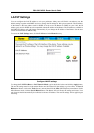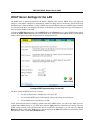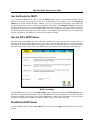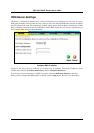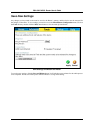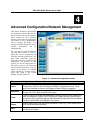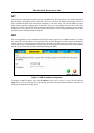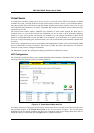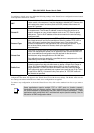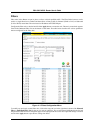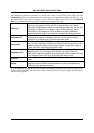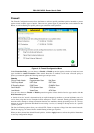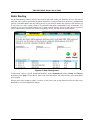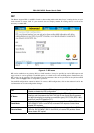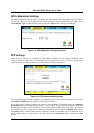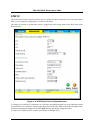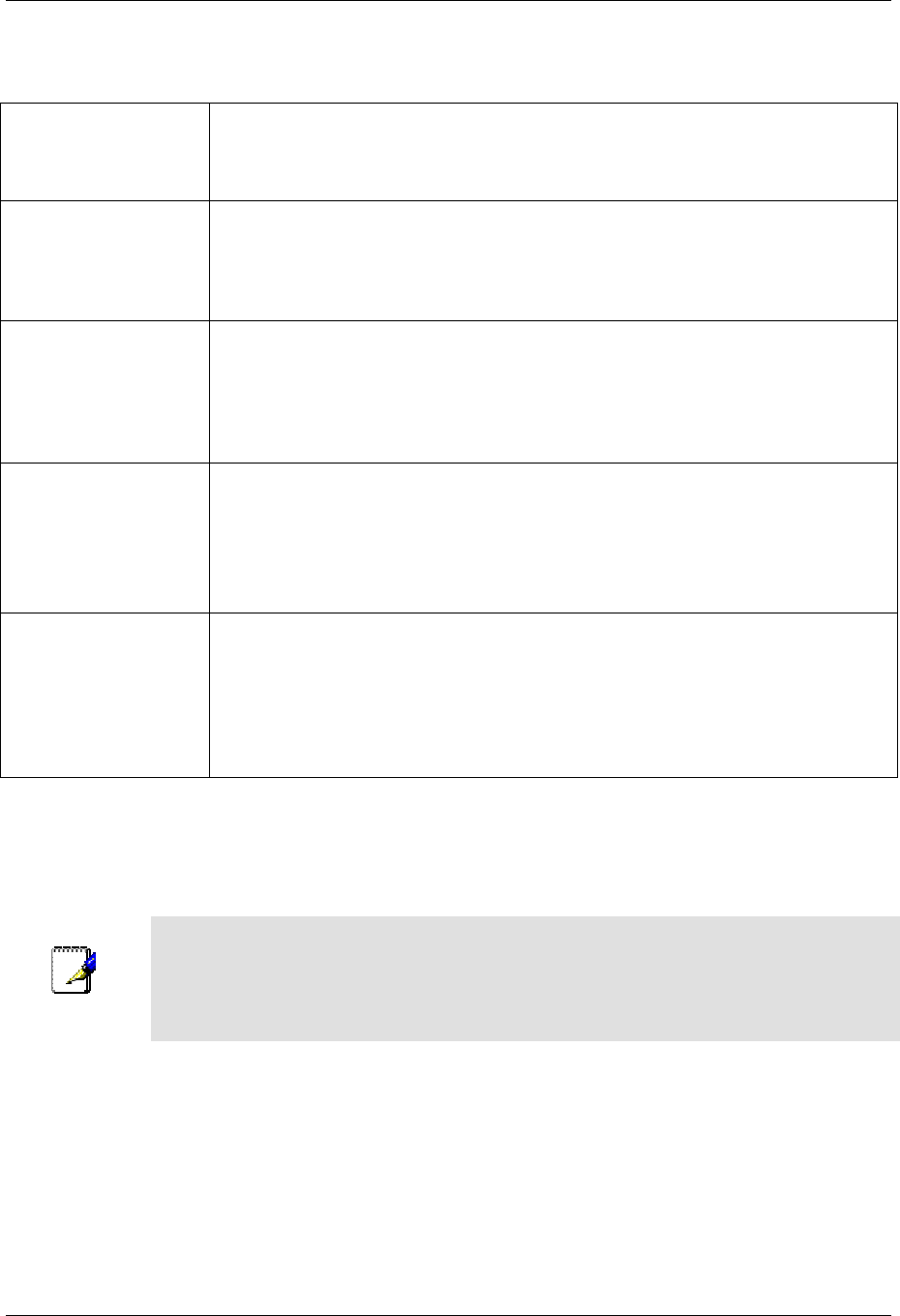
DSL-504G ADSL Router User’s Guide
38
To configure a virtual server set, define the following settings in the Virtual Server configuration menu located
in the top half of the browser window.
NAT
Network Address Translation (NAT) can be enabled or disabled system wide.
Under certain circumstances it may be desirable to disable NAT, however this
will render other router functions (such as DHCP) useless. Most users will
leave NAT enabled.
Private IP
This is the IP address of the server on your LAN that will provide the service
to remote users. The Private IP address is used to direct the service to a
specific computer on your private network such as an FTP, Email or public
web server. Type in the IP address of the server used for the service being
configured here.
Protocol Type
You can select the transport protocol (TCP or UDP) that the application on
the virtual server will use for its connections. Select to redirect TCP, UDP or
Both (All) types of packets from the pull-down menu. The choice of this
protocol is dependent on the application that is providing the service. If you
do not know which protocol to choose, check your application’s
documentation.
Private Port
This is the TCP/UDP port on LAN (Private) interface. Keep in mind that if you
use a non-standard port number for an application with a reserved UDP/TCP
port, some additional configuration may be required for the servers or
workstations using the application on the LAN side.
Port redirection must be used with a specified server or computer on the LAN
(identified by the Private IP address).
Public Port
The Public Port is the TCP/UDP port on the WAN interface. Select one of the
following options from the pull-down menu to define a Single Port, Range of
Ports, Any Port or Safe Ports (ports above 1024). If you are redirecting a
single standard TCP/UDP port from the WAN to the LAN, select the Single
Port option and use the standard port number here (such as port 23 for Telnet
or port 25 for SMTP). If choose the Any Port option, all TCP/UDP traffic will
be directed as specified.
Click the Apply button to put the new virtual server configuration set or modification into effect. Any server sets
configured in the menu will appear in the Virtual Server List with the new settings. The Router must save the
new settings and reboot before the new virtual server configurations are applied.
To remove any configuration set from the Virtual Server List, click on the trashcan icon for set you want to
delete.
Note
Some applications require multiple TCP or UDP ports to function properly.
Applications such as Internet gaming, video conferencing, and Internet telephony
are some examples of applications that often require multiple connections. These
applications often conflict with NAT, and therefore require special handling. See the
discussion of DMZ configuration below.