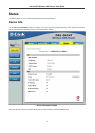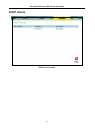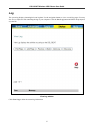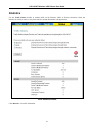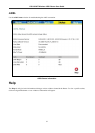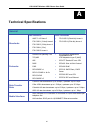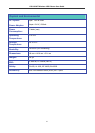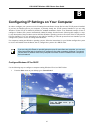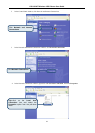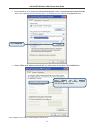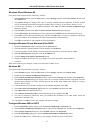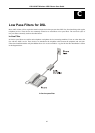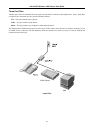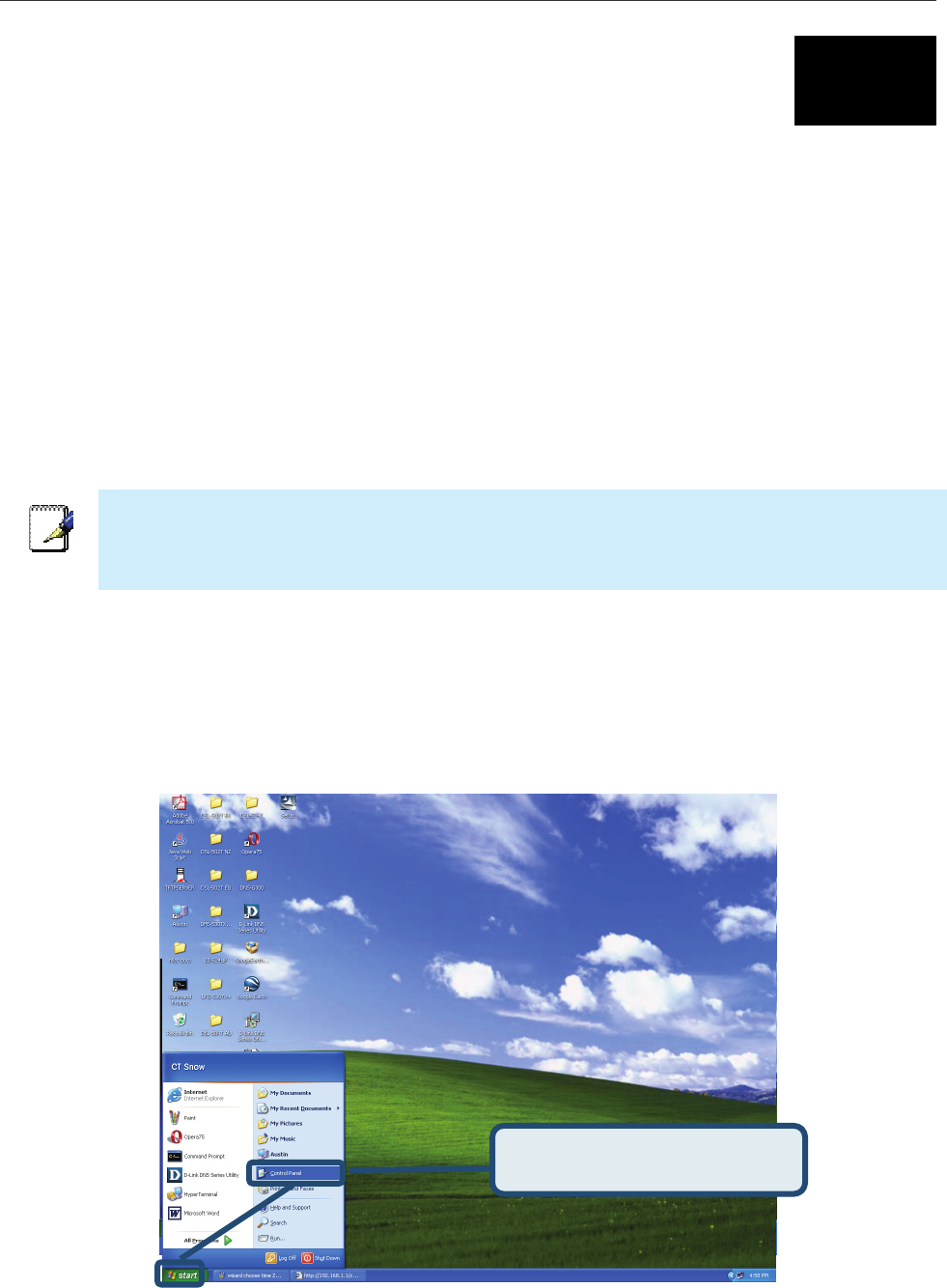
DSL-G624T Wireless ADSL Router User Guide
B
Configuring IP Settings on Your Computer
In order to configure your system to receive IP settings from the Router it must first have the TCP/IP protocol installed.
If you have an Ethernet port on your computer, it probably already has TCP/IP protocol installed. If you are using
Windows XP the TCP/IP is enabled by default for standard installations. Below is an illustrated example of how to
configure a Windows XP system to automatically obtain IP settings from the Router. Following this example is a step-
by-step description of the procedures used on the other Windows operating systems to first check if the TCP/IP protocol
has been installed; if it is not, instructions are provided for installing it. Once the protocol has been installed you can
configure the system to receive IP settings from the Router.
For computers running non-Windows operating systems, follow the instructions for your OS that configure the system
to receive an IP address from the Router, that is, configure the system to be a DHCP client.
Note
If you are using this Router to provide Internet access for more than one computer, you can use
these instructions later to change the IP settings for the other computers. However, you cannot
use the same IP address since every computer must have its own IP address that is unique on
the local network.
Configure Windows XP for DHCP
Use the following steps to configure a computer running Windows XP to be a DHCP client.
1. From the Start menu on your desktop, go to Control Panel.
From the Start menu, go to
Control Panel.
43