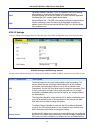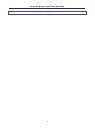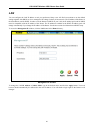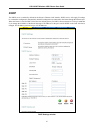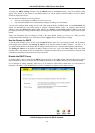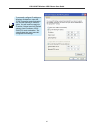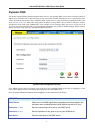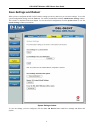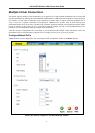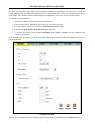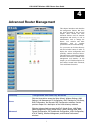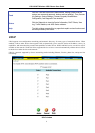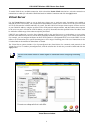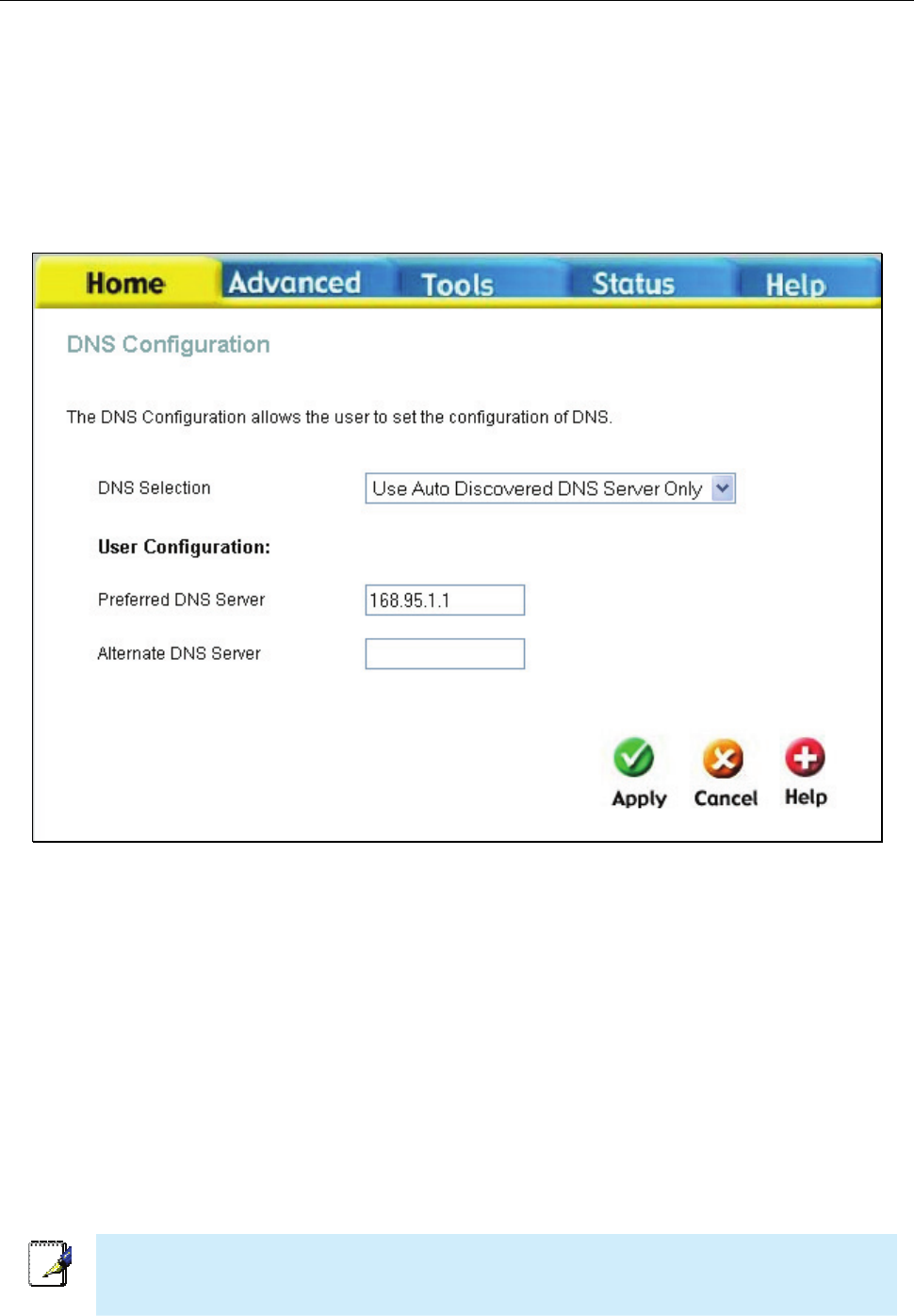
DSL-G624T Wireless ADSL Router User Guide
DNS
The Router can be configured to relay DNS settings from your ISP or another available service to workstations on your
LAN. When using DNS relay, the Router will accept DNS requests from hosts on the LAN and forward them to the
ISP’s, or alternative DNS servers. DNS relay can use auto discovery or the DNS IP address can be manually entered by
the user. Alternatively, you may also disable the DNS relay and configure hosts on your LAN to use DNS servers
directly. Most users who are using the Router for DHCP service on the LAN and are using DNS servers on the ISP’s
network, will leave DNS relay enabled (either auto discovery or user configured).
DNS Configuration window
In the DNS Relay Selection pull-down menu, choose to Use Auto Discovered DNS Server Only, Use User Discovered
DNS ServerOnly or Disable DNS Relay.
If you have not been given specific DNS server IP addresses or if the Router is not pre-configured with DNS server
information, select the Use Auto Discovered DNS ServerOnly option. Auto discovery DNS instructs the Router to
automatically obtain the DNS IP address from the ISP through DHCP. If your WAN connection uses a Static IP address,
auto discovery for DNS cannot be used.
If you have DNS IP addresses provided by your ISP, enter these IP addresses in the available entry fields for the
Preferred DNS Server and the Alternative DNS Server.
If you choose to Disable DNS Relay, it will be necessary to configure DNS settings for hosts on the LAN since they will
not be depending on the Router to forward the DNS requests.
When you have configured the DNS settings as desired, click the Apply button.
Note
To use DNS Relay for computers on your local network, DNS Service Filtering must be
disabled. See the Firewall section in the next chapter.
2