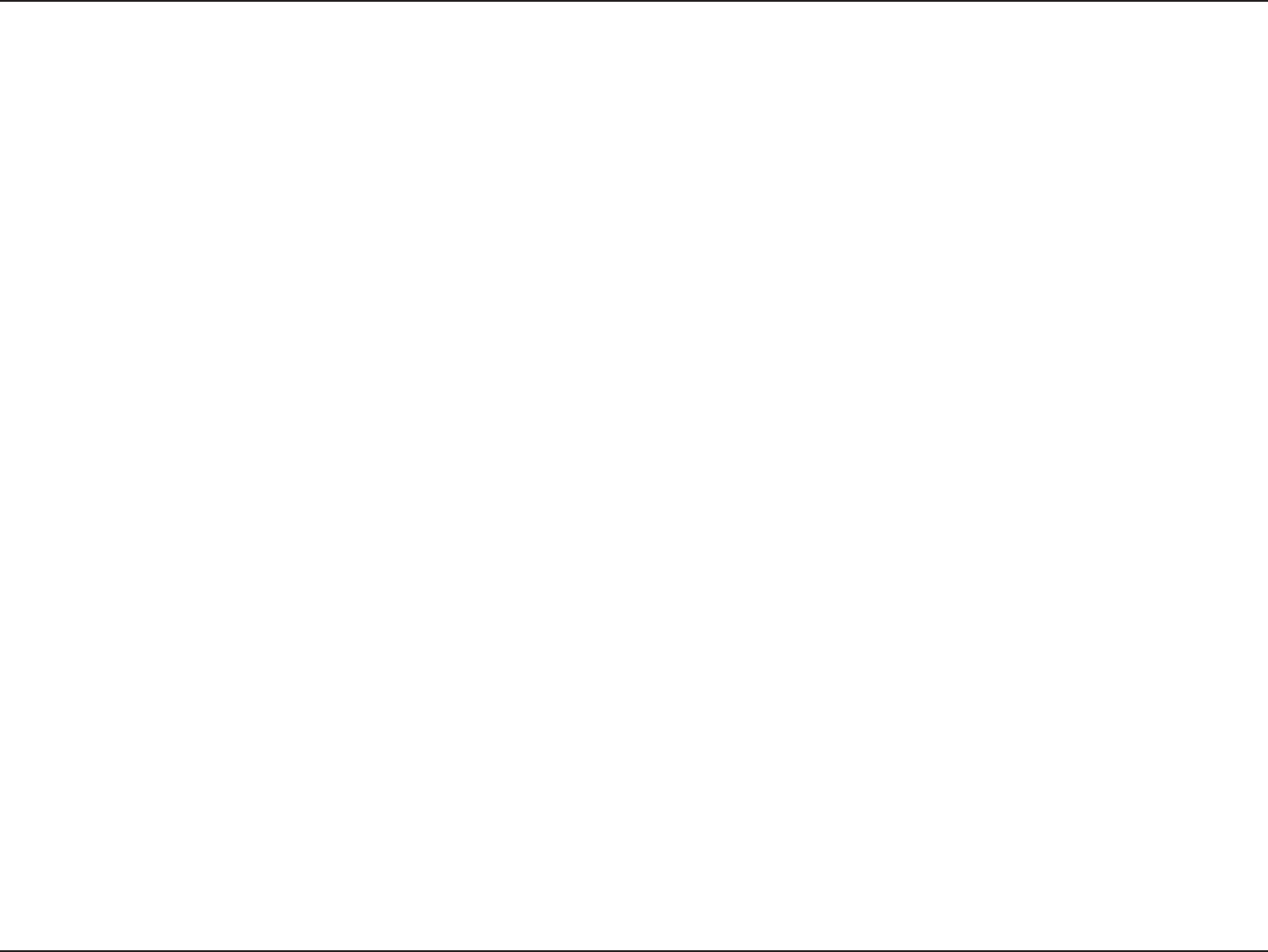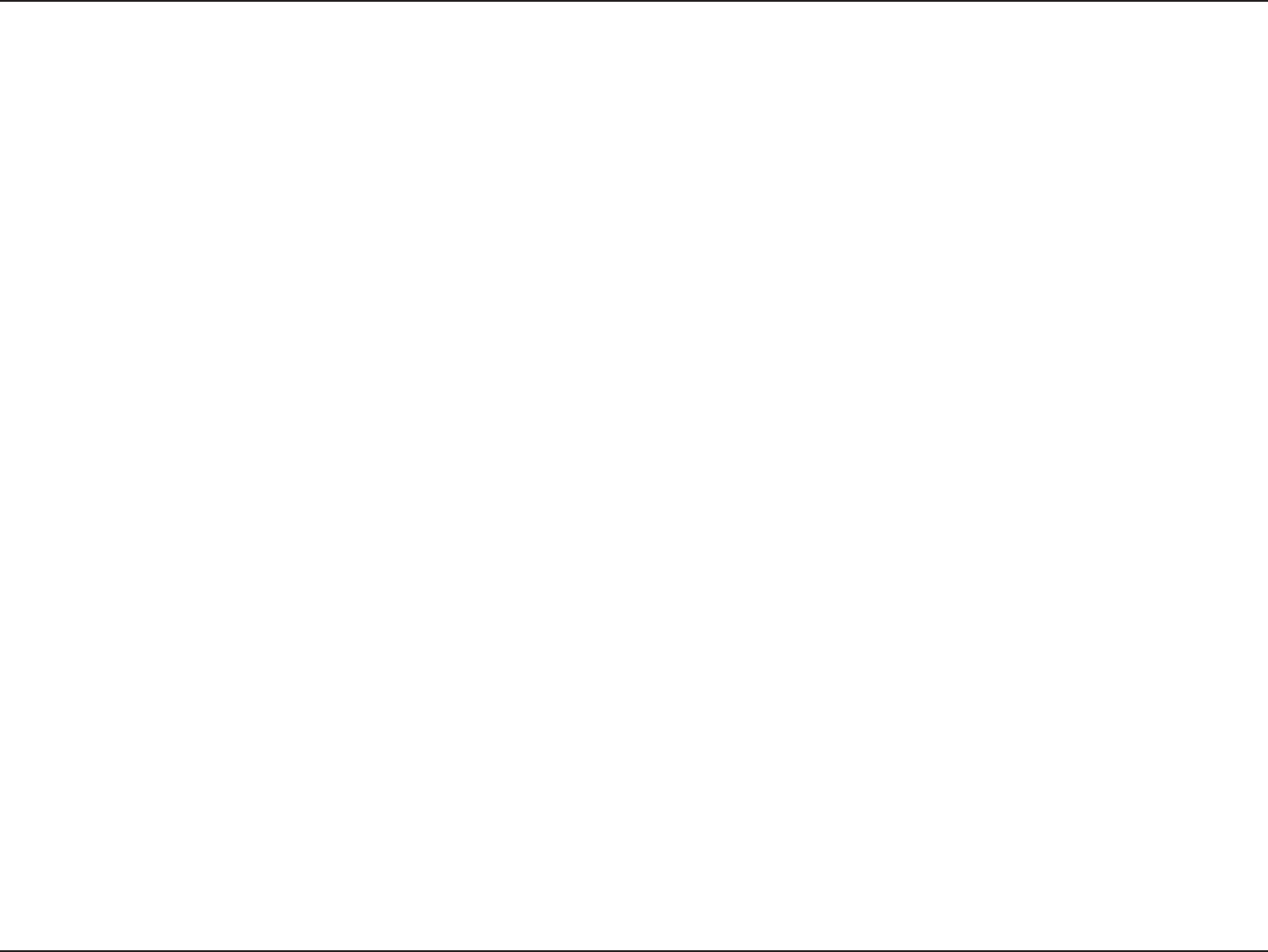
46D-Link DWR-510 User Manual
Section 6 - Troubleshooting
• Congure your Internet settings:
• Go to Start > Settings > Control Panel. Double-click the Internet Options Icon. From the Security tab, click the button
to restore the settings to their defaults.
• Click the Connection tab and set the dial-up option to Never Dial a Connection. Click the LAN Settings button. Make sure
nothing is checked. Click OK.
• Go to the Advanced tab and click the button to restore these settings to their defaults. Click OK three times.
• Close your web browser (if open) and open it.
• Access the web management. Open your web browser and enter the IP address of your D-Link router in the address bar. This should
open the login page for your the web management.
• If you still cannot access the conguration, unplug the power to the router for 10 seconds and plug back in. Wait about 30 seconds and
try accessing the conguration. If you have multiple computers, try connecting using a different computer.
2. How can I upgrade the rmware on the device?
To update the rmware on the DWR-510, insert the device into an available USB port on your PC. Next, launch the rmware utility
(FirmwareUpgrade.exe). Click the Start button to update the rmware. Please don’t remove the DWR-510 while the upgrade is in progress.
To nish the rmware update procedure, click the OK button.
Note: For update information, please follow the revision notice on the ofcial web site.
3. I’m having problems installing the D-Link Connection Manager.
Your antivirus program may be preventing installation of the software. Try disabling your antivirus software temporarily while you install
the D-Link Connection Manager.