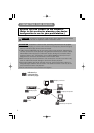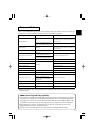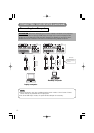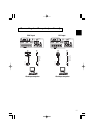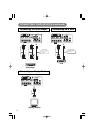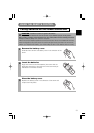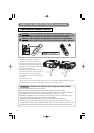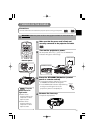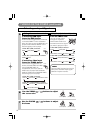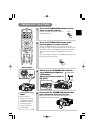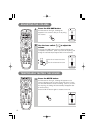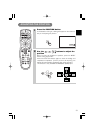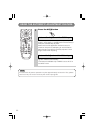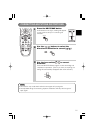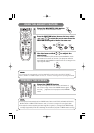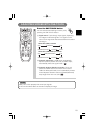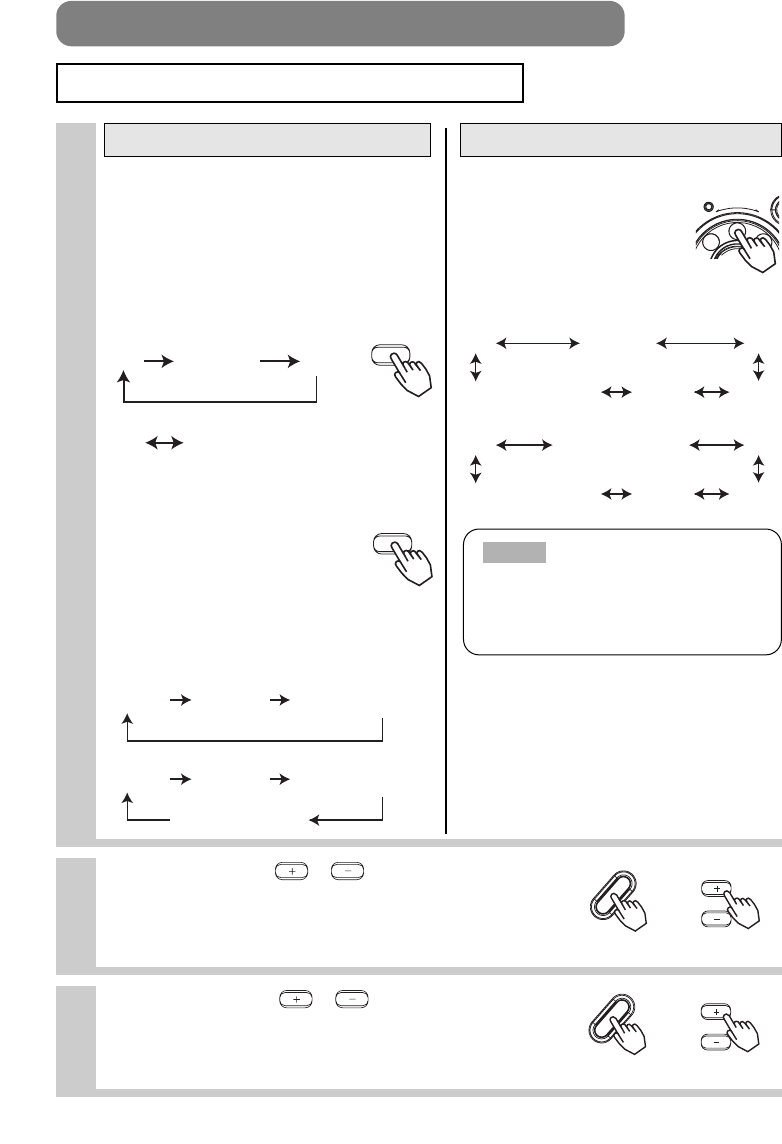
6
Use the ZOOM / buttons to adjust
the screen size
7
Use the FOCUS / buttons to adjust
the focus
5
If selecting RGB input
Press the RGB button
Press this button to toggle between the devices
connected to RGB IN 1 and 2. As illustrated
below, each time you press the RGB button, the
projector switches between RGB IN 1 and 2.
Select the signal you wish to project.
If selecting video input
Press the VIDEO button
Press this button to toggle between the
devices connected to VIDEO IN, S-VIDEO
IN and COMPONENT VIDEO. As
illustrated below, each time you press the
VIDEO button, the projector switches between
VIDEO IN, S-VIDEO IN and COMPONENT VIDEO.
Select the signal you wish to project.
Using the remote control
Turn the INPUT dial
Turning the dial cycles
through the inputs as
shown below. Select the
terminal to which the signal
you want to project is input.
Using the projector's control panel
INPUT
G
B
Selecting an Input Signal
16
TURNING ON THE POWER (continued)
RGB
VIDEO
VIDEO IN S-VIDEO IN COMPONENT VIDEO
VIDEO IN S-VIDEO IN COMPONENT VIDEO
BNC(COMPONENT)
RGB BNC(RGB) DVI
RGB DVI
•
When BNC (RGB) is selected:
•
When BNC (RGB) is selected:
•
When BNC (COMPONENT) is selected:
•
When BNC (RGB) is selected:
•
When BNC (COMPONENT) is selected:
RGB BNC(RGB) DVI
S-VIDEO VIDE
O
COMPONENT VIDEO
RGB BNC(COMPONENT) DVI
S-VIDEO VIDE
O
COMPONENT VIDEO
•
When BNC (COMPONENT) is selected:
ZOOM
ZOOM
(Remote control)(Control panel)
(Remote control)(Control panel)
FOCUS
FOCUS
Turn the INPUT dial and set it at the
click point, otherwise input signal
selection may be incorrect.
NOTE