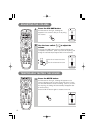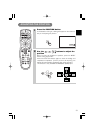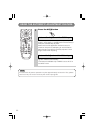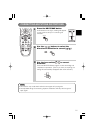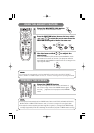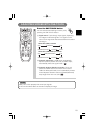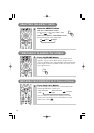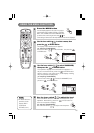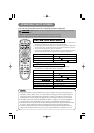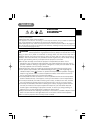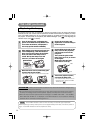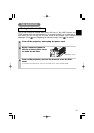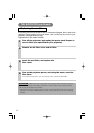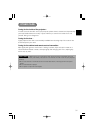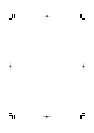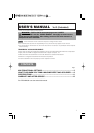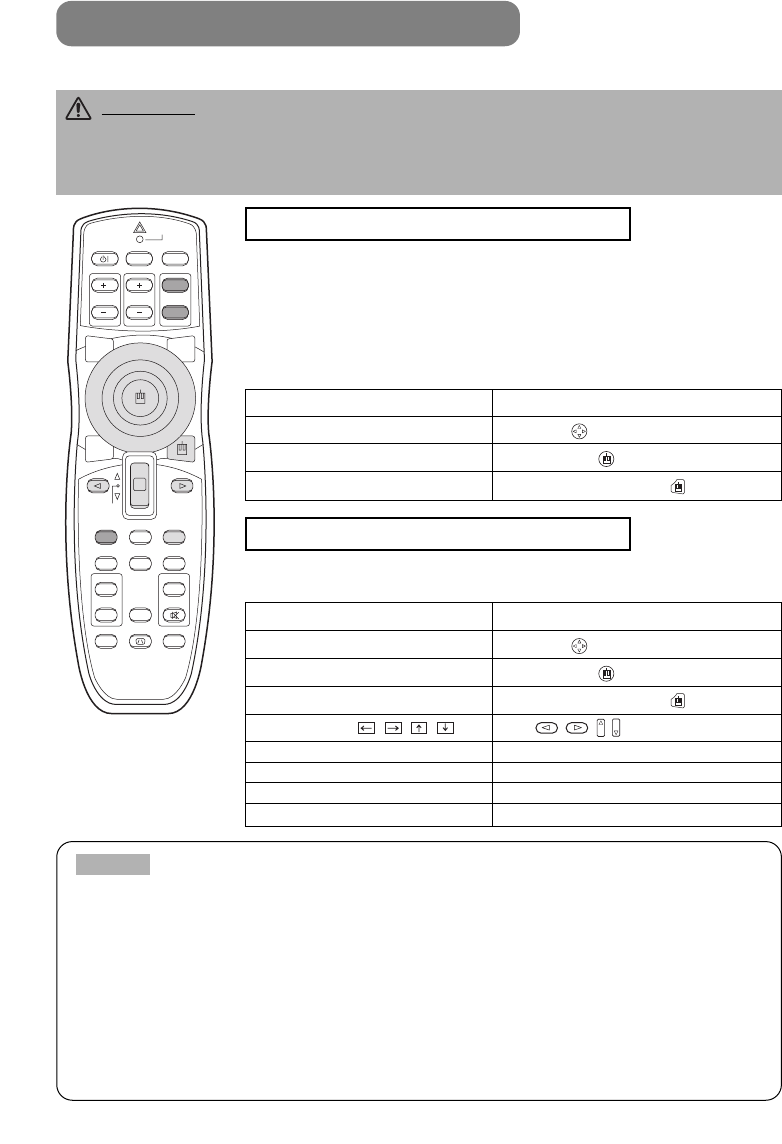
26
You can use the remote control as a simplified mouse or keyboard.
OPERATING THE PC SCREEN
CAUTION
Caution: Mistaken use of the mouse/keyboard control could damage your equipment.
•
Only connect to a PC.
•
Before connecting, read the manuals of the device you will connect.
•
Do not unplug the connector cables while the computer is operating.
•
It may not be possible to control notebook PCs, and other computers with built-in pointing devices (e.g.
track balls), using this remote control. In this case, before connecting go into BIOS (system setup) and
select external mouse, and disable the pointing devices. In addition, the mouse may not function if the
computer does not have the needed utility program. See your computer’s hardware manual for details.
•
The USB control can be used with Windows 95 OSR 2.1 or higher. It may not be possible to
use the remote control, depending on the computer’s configurations and mouse drivers.
•
The USB control can only be used for the functions listed above. You cannot do things like press two buttons
at once (for instance, pressing two buttons at the same time to move the mouse pointer diagonally).
•
This function is not available while the lamp is warming up (the POWER indicator flashes green), while adjusting the volume and
display, correcting for trapezoidal distortion, zooming in on the screen, using the BLANK function, or displaying the menu screen.
NOTES
PS/2, ADB, Serial Mouse Control
1. Turn off the projector and PC power, and connect the projector’s
CONTROL terminal to the computer via the mouse cable.
2.
If a USB cable is connected, disconnect it. If a USB cable is connected, the USB control
function is given priority, and mouse control from the CONTROL terminal will not function.
3. Turn on the projector power, then the computer.
The functions in the table below can be controlled. If you have difficulty with control,
restart the computer (either from the software or by pressing the restart button).
USB Mouse/Keyboard Control
1.
Connect the projector’s USB terminal to a PC using a USB cable.
The functions in the table below can be controlled.
STANDBY/ON
VIDEO
UP
DOWN
BLANK
ASPECT
PUSH
LASER
INDICATOR
LASER
RGB
FOCUS
ENTER
ON
OFF
ESC MENU RESET
POSITION
MAGNIFY VOLUME
MUTE
WIRELESS KEYSTONE
FREEZE
ONE TOUCH
AUTO
PinP
ZOOM PAGE
Available Functions Remote Control Operation
Move Pointer
Move using on the disk pad
Left click with mouse
Press the center of the disk pad
Right click with mouse
Press the right mouse button
Available Functions Remote Control Operation
Move Pointer
Move using on the disk pad
Left click with mouse
Press the center of the disk pad
Right click with mouse
Press the right mouse button
Press the keyboard’s keys
Press
Press the keyboard’s ENTER key Press the ENTER button
Press keyboard’s PAGE UP key Press PAGE UP button
Press keyboard’s PAGE DOWN key Press PAGE DOWN button
Press keyboard’s ESC key Press ESC button