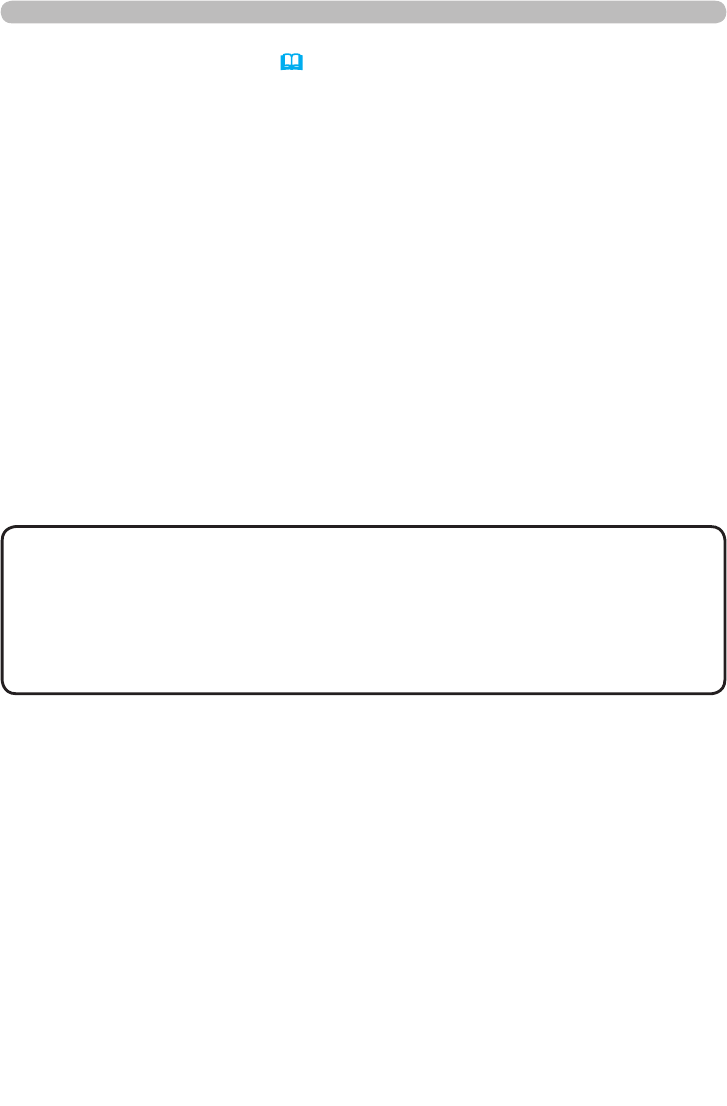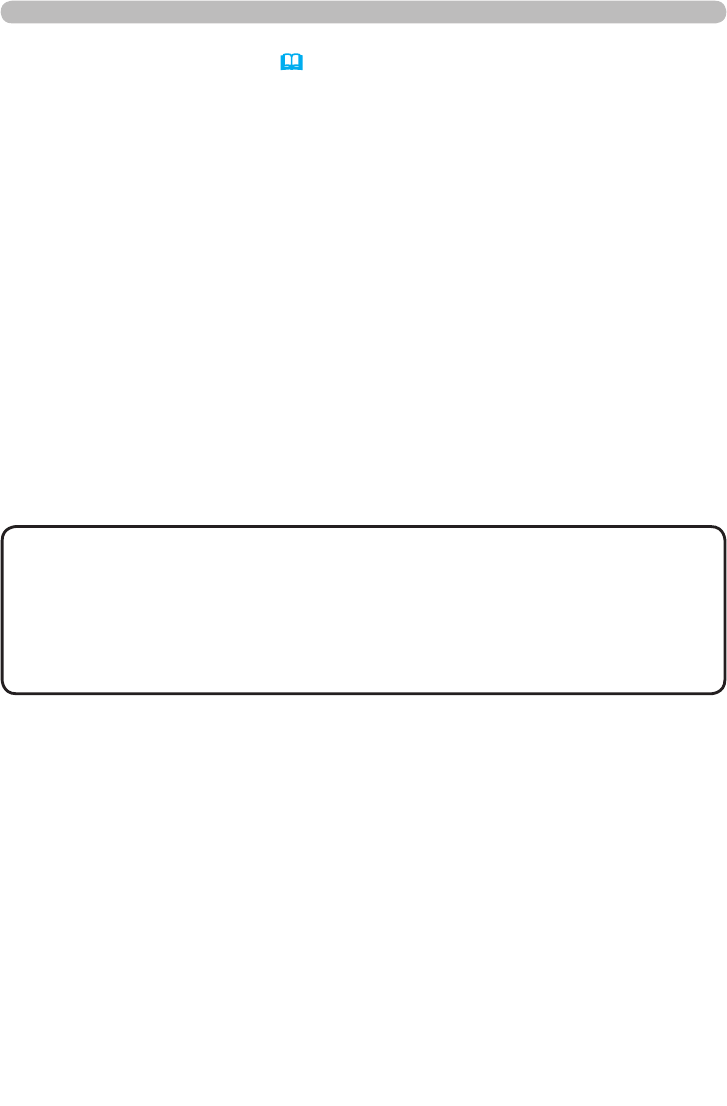
Controlling the Projector via Scheduling
Schedule Settings
Schedule settings can be congured from a web browser.
Example: If the IP address of the projector is set to 192.168.1.10:
(
16)
There are three types of scheduling.
1) Daily: Perform the specied operation at a specied time every day.
2) Sunday ~ Saturday: Perform the specied operation at the specied time on a
specied day of the week.
3) Specic Date: Perform the specied operation on the specied date and time.
• In Standby mode the power indicator will ash green for approx. 3
seconds when at least 1 “Power ON” schedule is saved.
• When the schedule function is used, the power cord must be connected to
the projector and the outlet and the power switch must be turned on, [ | ]. The
schedule function does not work when the power switch is turned off, [¡] or
the breaker in a room is tripped. The power indicator will lights orange or green
when the projector gets is receiving the power.
NOTE
1) Enter
[https://192.168.1.10] into the address bar of the web browser.
2) Enter the Administrator ID and Password and click [Logon].
3) Click [Schedule Settings] on the main menu and select the required schedule
item.
4) Click the [Enable] check box to enable scheduling.
5) Enter the Date (Month/Day) for specic date scheduling.
6) Click [Add] and set the hour, command and parameters and click [Add This
Schedule] when you want to add a command.
7) Click the [Delete] button when you want to delete a schedule.
8) Click the [Apply] button to save the settings.