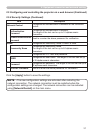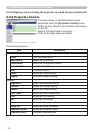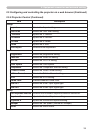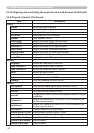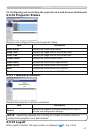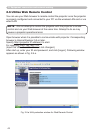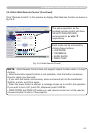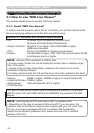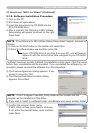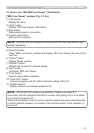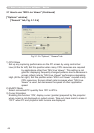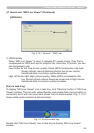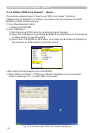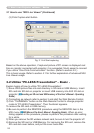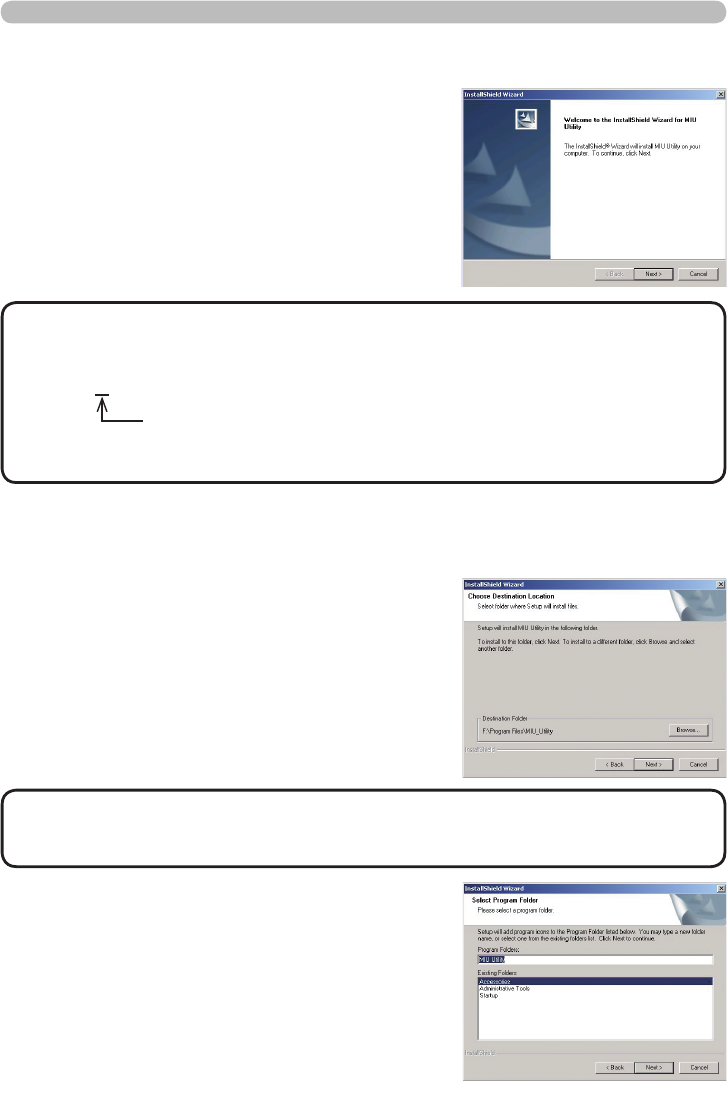
45
3. How to use Projector software – Basics -
3.1.2. Software Installation Procedure
1) Turn on the PC.
2) Shut down all applications.
3) Insert the accompanying CD-ROM into the
PC's CD-ROM drive.
4) After a moment, the Welcome to MIU Utilities
Setup dialog will appear as shown on the right.
Press Next.
If the Welcome to MIU Utilities Setup dialog doesn't appear, proceed as
follows:
(1) Click on the Start button on the toolbar and select Run.
(2) Enter E:\software\setup.exe and then press OK.
NOTE
If your CD-ROM drive is not drive E on your PC, you will need to
replace E with the correct drive letter assigned to your CD-ROM
drive.
5) The License Agreement dialog appears. If you
accept it, press the “Yes”.
6) The Choose Destination Location dialog
appears. Press Next.
• The C:\Program Files\MIU_Utility folder will be created and the
program will be installed into that folder.
•
If you wish to install to a different folder, click Browse and select another folder.
NOTE
7) Conrm the program folder name.
If MIU_Utility is okay, press Next to continue.
If not, enter the desired folder name and then
press Next.
3.1 How to use “MIU Live Viewer” (Continued)
If software has been already installed, Uninstallation will be done. Click the cancel
button, then uninstallation will be canceled. If you uninstalled the software by mis-
operation, please re-install the software from rst procedure.