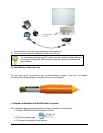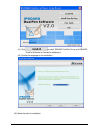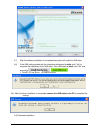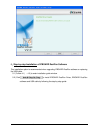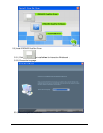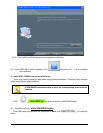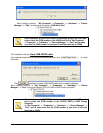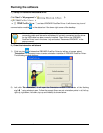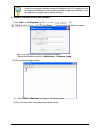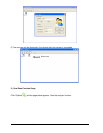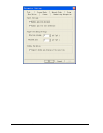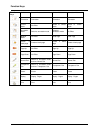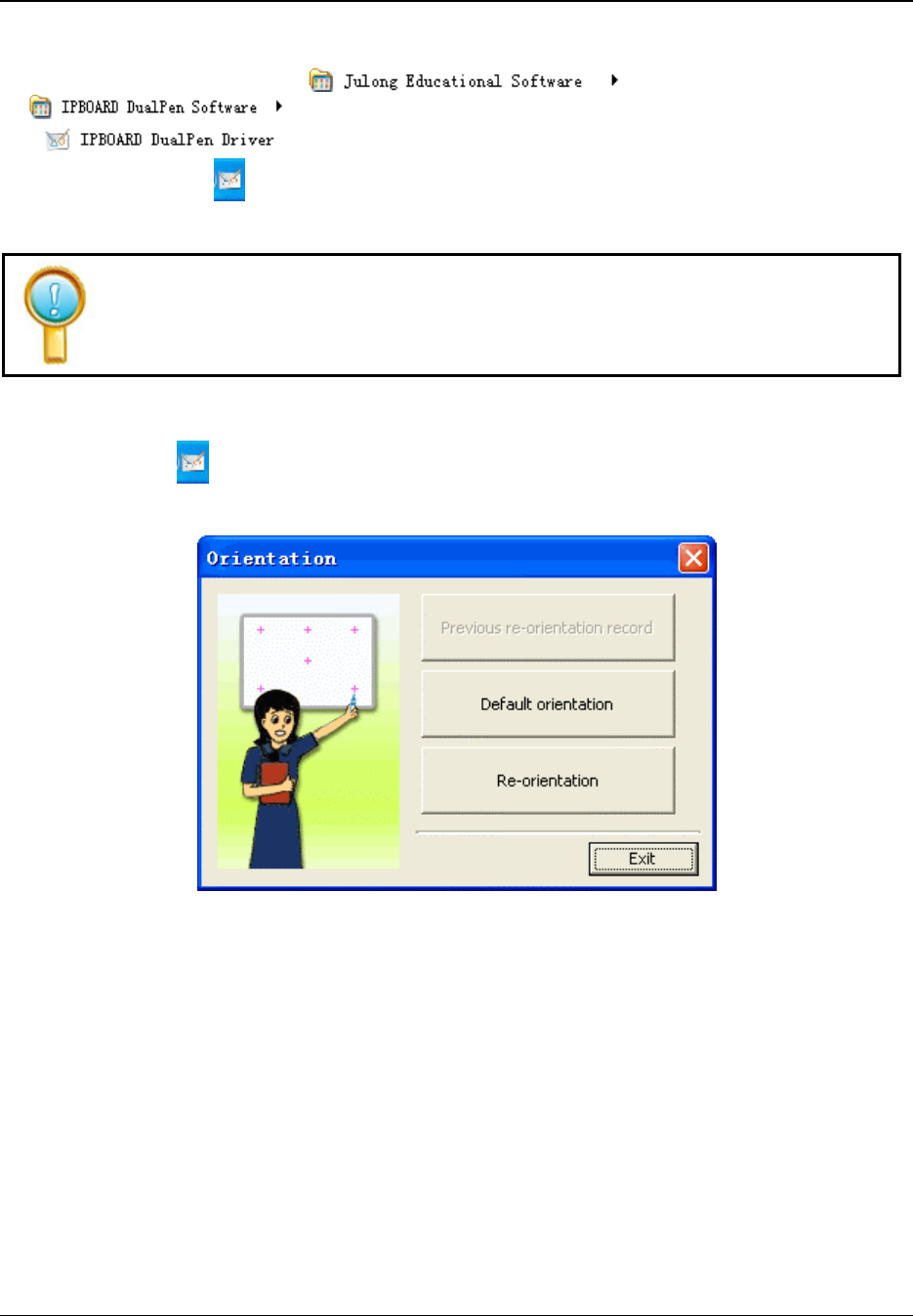
17
Running the software
1、
、、
、Startup of interactive whiteboard driver
Click"Start"->"All programs"->" "-
>"
->" ", and start IPBOARD DualPen Driver. It will show a tray icon of
communication module , in the status bar if the lower-right corner of the desktop.
If it shows "Communication with board failed", please make sure that the
connecting cable and Interactive whiteboard is correctly connected and the driver
for the USB cable has been correctly installed. Then click on the IPBOARD
DualPen Driver icon in the lower tray and select “Reconnect IPBOARD” in the
pop-up manual.
2、
、、
、Orient the interactive whiteboard
1) Click tray icon of interactive IPBOARD DualPen Driver by left key of mouse, select
"Orientation" on the popup menu to enter orientation interface of IPBOARD DualPen Driver.
The following window appears..
2) Left click "Re-orientation", it will open the Orientation window. Click center of the flashing
sign"十
十十
十 " using electronic pen. Follow the prompt (there are six orientation points in all, left up,
right up, right down, left down, top up and middle) as shown below: