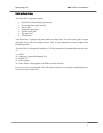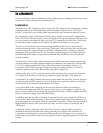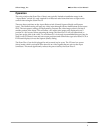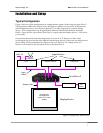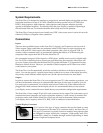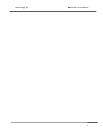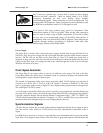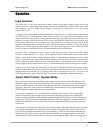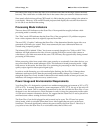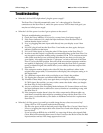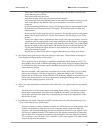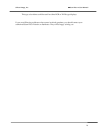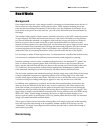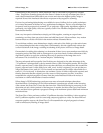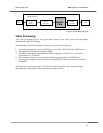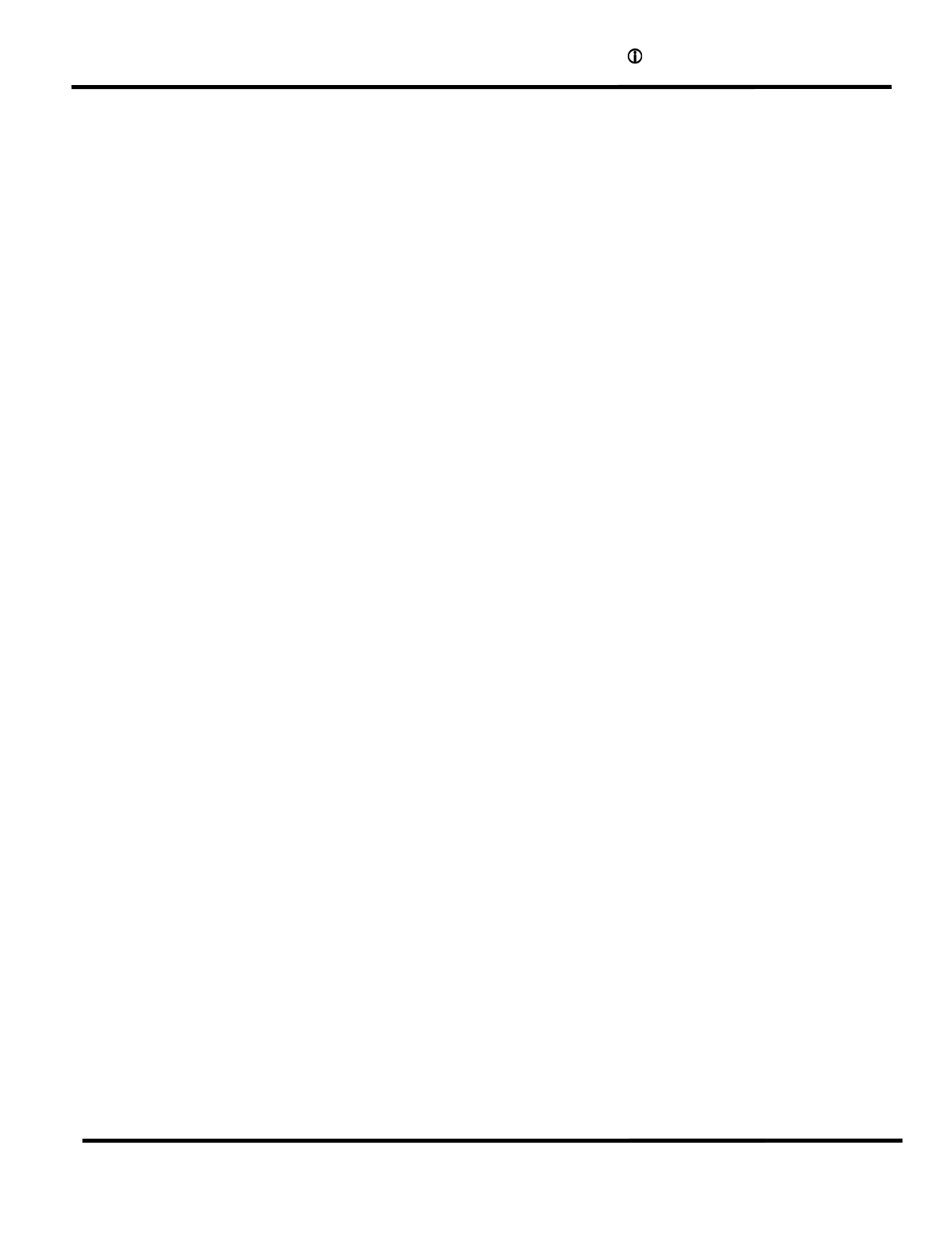
Silicon Image, Inc.
Scan Plus v2 User Manual
12
2SHUDWLRQ
Input Selection
The iScan Plus v2 has been designed to detect which of the three possible input devices are
turned on and are generating video signals and then to automatically switch to this input. With
this capability, you can switch inputs simply by turning one input device on or by turning
another device off.
To improve this functionality we have included an “Input Priority” switch, found on the front of
the iScan Plus v2, which specifies which of the inputs to use when there are multiple active
inputs. This can be used if there is one particular input that you prefer to leave on at all times. For
instance, you may wish to leave your VCR on but would like the iScan Plus v2 to switch to your
DVD player whenever it is on. In this case, you would set your Input Priority switch to the
number of the input that is connected to your DVD player (such as S-Video 1). Since the VCR is
always on, it will be selected when neither of the other two inputs are active. When the DVD
player is turned on, the iScan Plus v2 will automatically switch to that input.
The iScan Plus v2 searches for active inputs in the following order. First it checks the “Input
Priority” switch selection. If no active video signal is found on that input, it then checks the S-
Video 1 input, then S-Video 2 then Composite Video 3. This search is continuous so if the iScan
Plus v2 is processing an input which becomes inactive, the iScan Plus v2 will then automatically
switch to the next active input. Likewise, if the iScan Plus v2 is processing video from one input
when a higher priority input becomes active, it will automatically switch to using the new input.
If there is no active input, the iScan Plus v2 will slowly flash between the three inputs. After a
while, the iScan Plus v2 will turn off all of the indicators on the front panel except for Power. This
indicates that the iScan Plus v2 is in Sleep mode and is consuming less power. As soon as any
video input becomes active, the iScan Plus v2 will wake up and begin processing the input.
Aspect Ratio Control / Squeeze Mode
Most widescreen television sets will provide a button on the remote control that allows you to
change the aspect ratio of the displayed image. This will allow the user to view normal material
(4:3) in a smaller region in the center of the screen with black or gray bars to the left and right of
the image. However, some of these sets disable this control when receiving a high definition
(HDTV) signal or a signal that has been upconverted.
If you have a widescreen TV, you will be able to determine the function of the Aspect Ratio
control switch simply by moving it up and down into the three positions and watching the
output. In the top position, video material is passed though the iScan Plus v2 with no change in
aspect ratio. This is perfect for anamorphic DVDs but will cause regular 4:3 pan-and-scan or 4:3
letterboxed material to look too wide, with all of the people and buildings appearing too short
and too fat.
The bottom two settings will correct this aspect ratio problem. The only difference between these
two settings is that one will use black bars on the sides of the image whereas the other will use
gray bars. We strongly recommend that if your display is a CRT or plasma based unit that you
use the gray bars. If you were to use the black bars instead, you are guaranteed to cause some
display burn-in. This is an effect that is caused by the phosphor or plasma slowly wearing out in