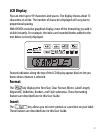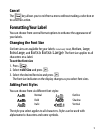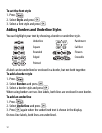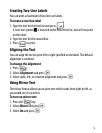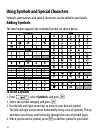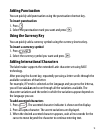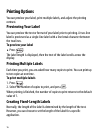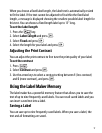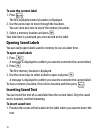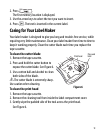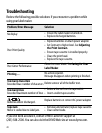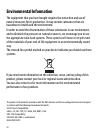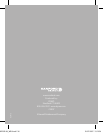18
To save the current label
1. Press .
The first available memory location is displayed.
2. Use the arrow keys to move through the locations.
You can store new text in any of the memory locations.
3. Select a memory location and press
}.
Your label text is saved and you are returned to the label.
Opening Saved Labels
You can easily open labels saved in memory to use at a later time.
To open saved labels
1. Press .
A message is displayed to confirm you want to overwrite the current label.
2. Press
}.
The first memory location is displayed.
3. Use the arrow keys to select a label to open and press
}.
A message is displayed to confirm you want to overwrite the current label.
To clear a memory location, first select a location and then press .
Inserting Saved Text
You can insert the text of a saved label into the current label. Only the saved
text is inserted, not the formatting.
To insert saved text
1. Position the cursor at the location in the label where you want to insert the
text.