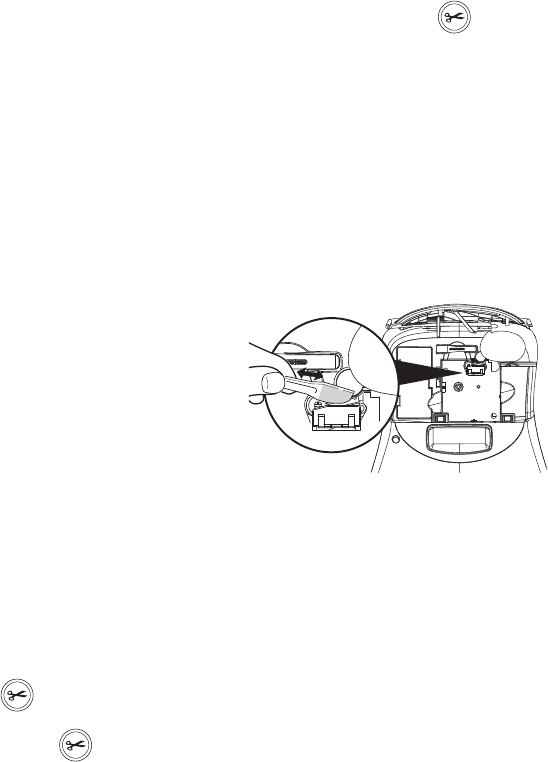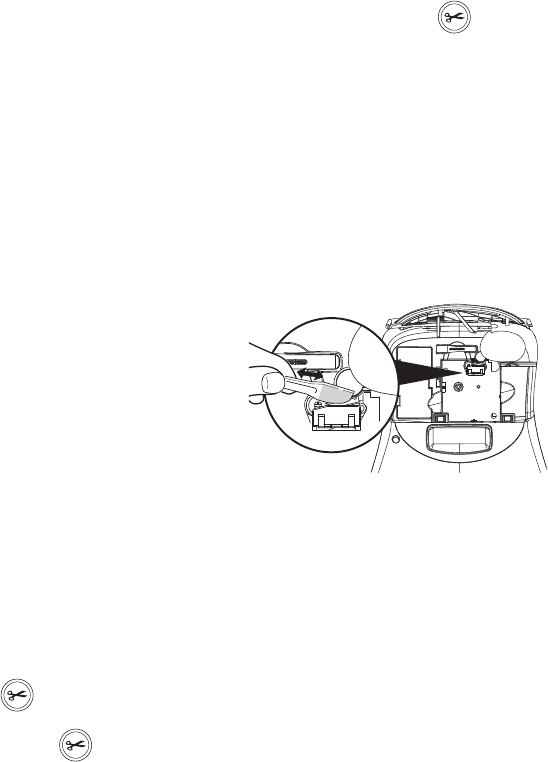
13
A list of ten fields, which represent memory
locations, are displayed. Fields that contain formats
display a name in the field. You can store new
formats in any of the fields, however, if you select a
location that is filled, the previous label format will
be overwritten.
3. Select a field and press OK. The word NAME?
appears in the field.
4. Enter a name for the format and press OK. Your
label format is saved and you are returned to the
label.
Recalling Stored Labels and Formats
You can easily recall labels and formats stored in
memory to use at a later time.
To recall labels or formats
1. Press Memory.
2. Select Recall and then LABEL, FORMAT, or LAST
PRINTED.
A list of memory locations is displayed similar to
storing a label or format.
3. Select a label or format to recall and press OK.
Caring for Your Label Maker
Your label maker is designed to give you long and
trouble-free service, while requiring very little
maintenance.
Clean your label maker from time to time to keep it
working properly. Clean the cutter blade each time you
replace the tape cassette.
To clean the cutter blade
1. Turn the power off.
2. Remove the tape cassette.
3. Press
A and the key together.
The message CUT TEST appears on the display.
4. Press and hold the
F+ keys.
5. When you are able to access both sides of the blade,
release the keys.
6. Use a cotton bud and alcohol to clean both sides of
the blade.
è The cutter blade is extremely sharp. Use
caution when cleaning.
7. After cleaning the blade, press to return the
blade to the home position.
x You can also follow this procedure if the cutter
blade becomes lodged in the forward position and will
not move.
To clean the print head
1. Remove the tape cassette.
2. Remove the cleaning tool from inside the label
compartment cover.
3. Gently wipe the padded side of the tool across the
print head. See Figure 11.
Figure 11