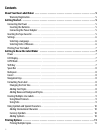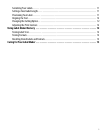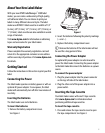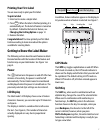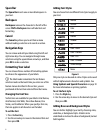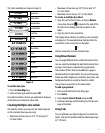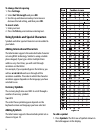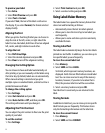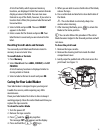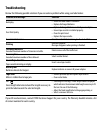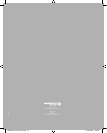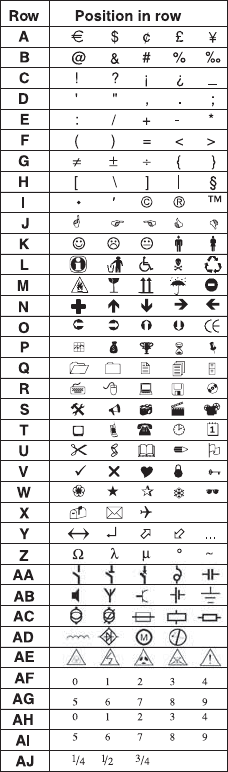
10
To change the tab spacing
1. Press Settings.
2. Select Set Tab Length and press OK.
3. Use the up and down arrow keys to increase or
decrease the tab setting, and then press OK.
To insert a tab
1. Enter your text.
2. Press the Tab key and continue entering text.
Using Symbols and Special Characters
Symbols and other special characters can be added to
your labels.
Adding International Characters
The label maker supports the extended Latin character
set using RACE technology. Similar to using a mobile
phone keypad, if you type a letter multiple times
within a very short time, you will scroll through
variations on that letter.
For example, if you repeatedly press the letter a, you
will see a à á â ã ä å and so on through all the
variations available. The order in which the character
variations appear depends on the language you have
selected to use.
Currency Symbols
The currency key $ also uses RACE to scroll through a
number of currency symbols:
$ e £ ¢ ¥
The order these symbols appear depends on the
keyboard version and language you have selected.
Adding Symbols
The label maker supports the extended symbol set as
shown in Figure 10.
Figure 10
To add a symbol
1. Press Symbols. The first row of symbols shown in
the table appears in the display.