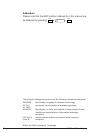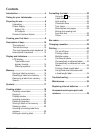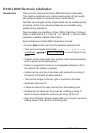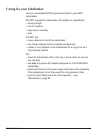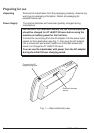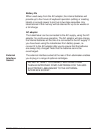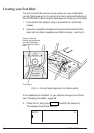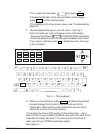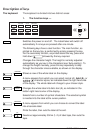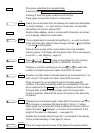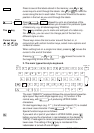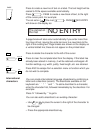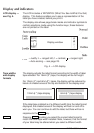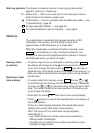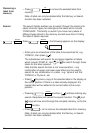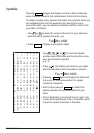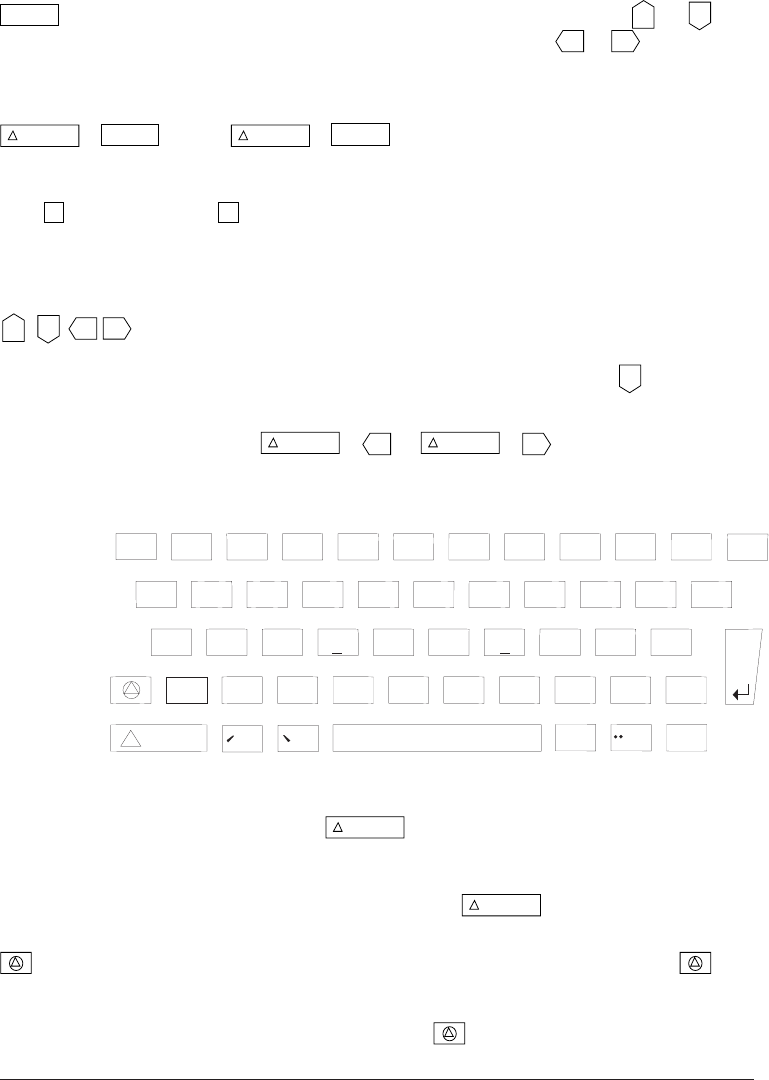
DYMO
®
6000 Labelmaker12
MR
Press to see all the labels stored in the memory; use
▲
or
▲
cursor keys to scroll through the labels. Use
▲
or
▲
to move the
cursor along the text in each label. The cursor moves to the same
position in the text as you scroll through the labels.
+
MR
SEAR
C
H
Press +
MR
SEAR
C
H
followed by up to six characters of the
label to be searched for. Enables you to search for particular types
of labels only, e.g. all labels beginning ‘DYMO 6’.
The
M
key The
M
key enables you to mark and edit part of a label only.
For example, you can use it to change part of the text to a
different style or size.
These keys move the text cursor around the text or, in
conjunction with certain function keys, select menu options and
numerical values.
When editing text on a single-line label, pressing
▲
moves the
cursor to the end of the label.
Pressing
+
▲
or +
▲
moves the cursor to
the beginning or end of the line.
Cursor keys
▲
▲
▲
▲
2. The main typewriter-style keyboard.
The main ‘QWERTY’ keyboard follows the conventional typewriter-
style layout. Keys with single legends (e.g. ‘A’) function in the
normal way, with
+ A producing UPPER CASE
characters.
On dual legend keys (e.g. ‘2 "’ ), the left-most legend (‘2’) is created
as a lower case character. Press
+ ‘2 "’ for ‘ " ’.
Special function keys are as follows:
If you want all or part of your label in UPPER CASE, press
before you key the characters in (as indicated on the display by
‘CAPS’). Press again to cancel; subsequent characters are in
lower case. The setting of the
key is maintained if the
Labelmaker is turned off and on again.
1! 2"
3' 4-
¡
¿
~
5%
6/
7&
8*
9(
0)
QWERTYUI OP
ASDFGHJKL
ZXCVBNM
,.
+=
ß
Del
PAGE
CLEAR ALLESC
^?
Æ
Å
Ø
Ç
:
Ñ