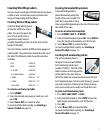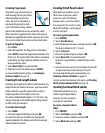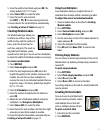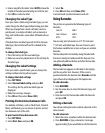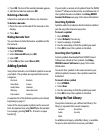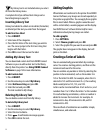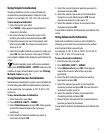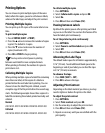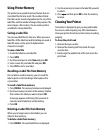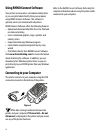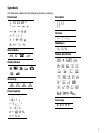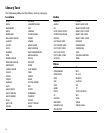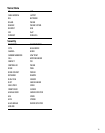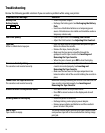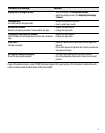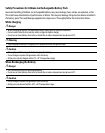15
Using Printer Memory
The printer has a powerful memory feature that can
store label files for later recall. The number of label
files that can be stored is dependent on the size of the
label files and the number of images they contain. The
more images a file contains, the less memory that is
available for storing label files.
Saving a Label File
You can save label files for later use. When you save a
label file, all the label text and formatting are saved. A
label file name can be up to 20 alphanumeric
characters in length.
To save a label file
1. Create the labels in your label file.
2. Press SAVE.
3. Use the arrow keys to select New and press OK.
4. Enter a name for your label file and press OK.
5. Press CLR to start a new label.
Recalling a Label File from Memory
Once a label is saved to memory, you can recall the
label to print or edit. Recalling a label replaces the
current label.
To recall a label from memory
1. Press RECALL. The memory locations are displayed.
2. Use the arrow keys to move to the memory location
that contains the label you want and press OK.
A message appears confirming that you want to
clear the current label text and formatting.
3. Press OK.
Deleting a Label File from Memory
When you no longer need a stored label, you can
delete it from memory.
To delete a label from memory
1. Press RECALL. The saved label files are displayed.
2. Use the arrow keys to move to the label file you wish
to delete.
3. Press and then press OK to clear the memory
location.
Cleaning Your Printer
Your printer is designed to give you long and trouble-
free service, while requiring very little maintenance.
Clean your printer from time to time to keep it working
properly.
To clean the print head
1. Remove the tape cassette.
2. Remove the cleaning tool from inside the tape
cassette door.
3. Gently wipe the padded side of the tool across the
print head.