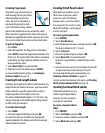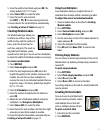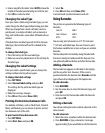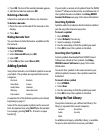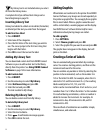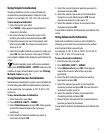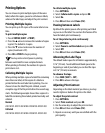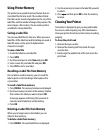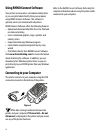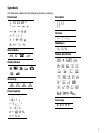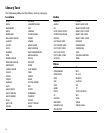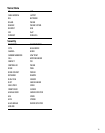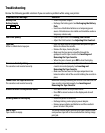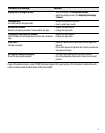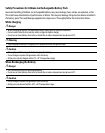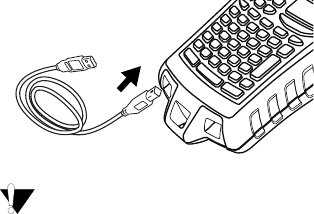
16
Using RHINO Connect Software
Your printer can be used as a standalone label printer
or you can print labels directly from your computer
using RHINO Connect Software. This software is
optional, and is not included with all printers.
RHINO Connect Software offers the following features:
• Upload and download label files for in-the-field and
on-demand printing
• Insert customized graphics, logos, symbols, and
industry terms
• Import data from any Windows program
• Create labels using the integrated step-by-step
wizard
• Print labels directly from RHINO Connect Software
Visit www.rhinolabeling.com for more information
about obtaining the software. In addition, you can
download a free Windows printer driver so you can
print directly to your RHINO printer from any Windows
application.
Connecting to your Computer
The printer connects to your computer using the USB
connection located on the bottom of the printer.
Figure 6
While data is being transferred between the
printer and your computer, PC Connected... Do not
disconnect is displayed on the printer and you cannot
use any of the printer functions.
Refer to the RHINO Connect Software Online Help for
complete information about using the printer while
connected to your computer.