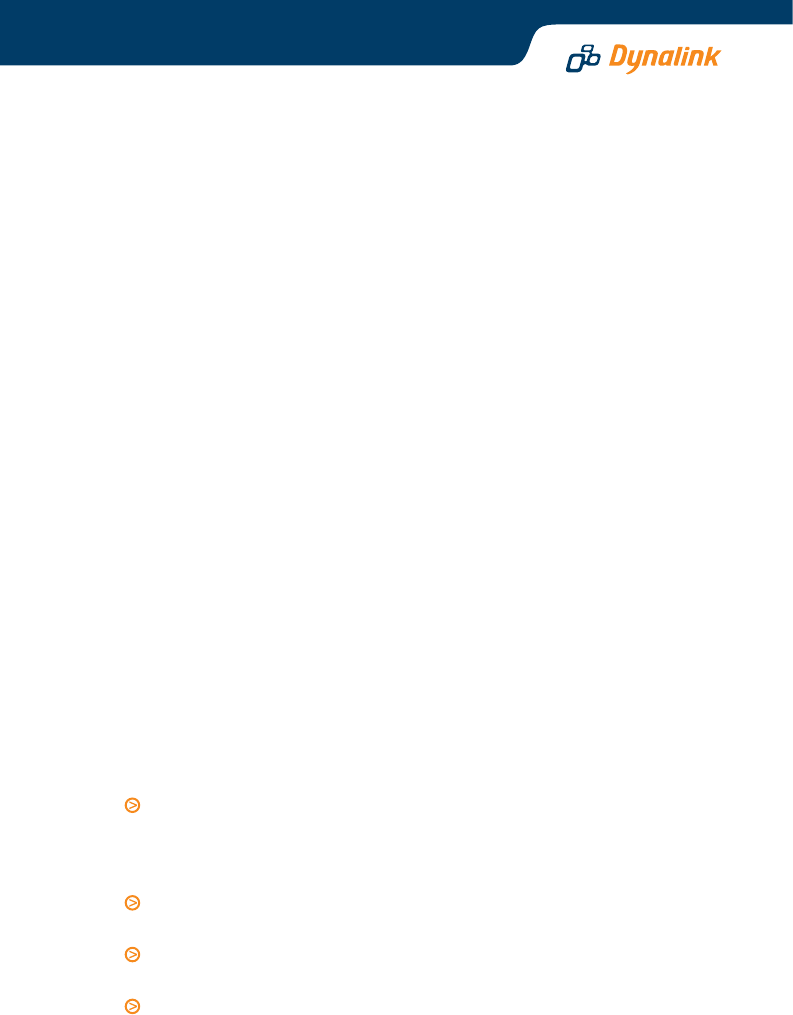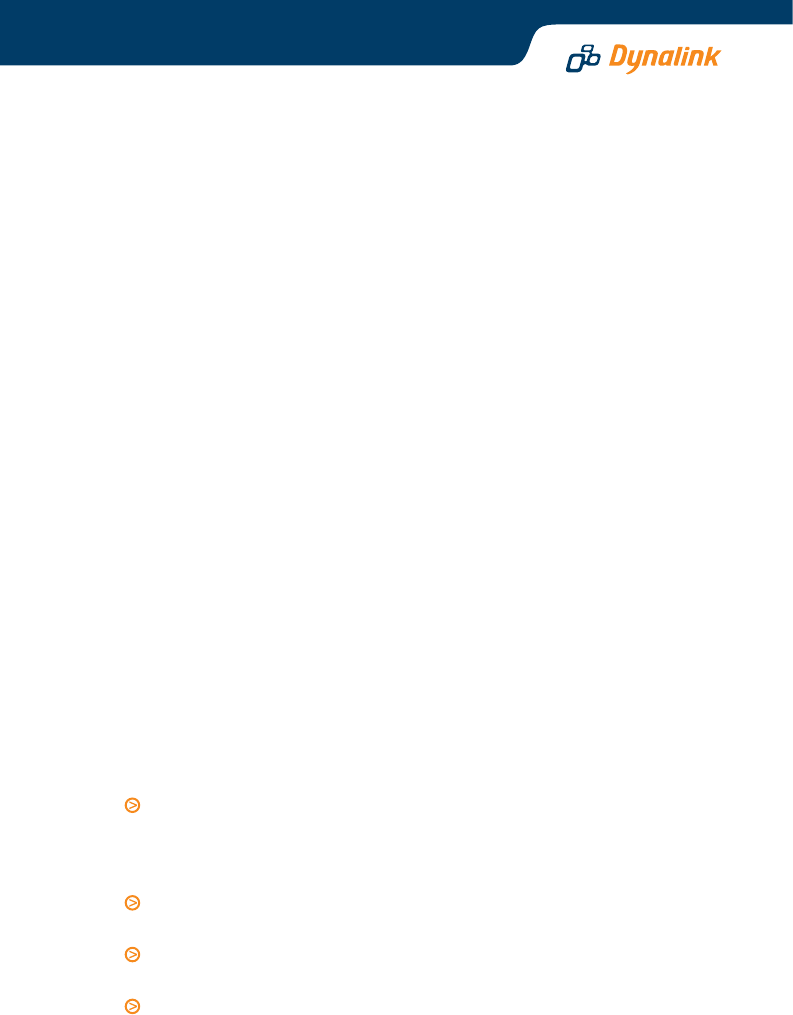
Enter your Internet account user name and password. Go Next.
The new configuration is displayed. Click Apply to confirm changes. The router
will restart itself to activate the new setting.
You will notice all NAT or firewall settings disappear from the Advanced menu
hereafter. Now follow Step 2 of Section 5 – Getting On-line.
Quality of Service (QoS)
The router allows prioritising of upstream traffic (to the Internet) by allowing the
user to overwrite the Type of Service (TOS) field in the IP datagram header. TOS
parameters such as Precedence, Delay, Throughput & Reliability are described
in the RFC791 Internet Protocol specification.
The user specifies the traffic conditions and traffic rules. The router has three
queues for traffic priority: high, medium and low. Low priority packets are not
sent when there are higher priority queues. When QoS is enabled a received
packet has the TOS field in its header overwritten by the traffic rule, subject to
traffic conditions are met.
The router supports both Bridge (layer 2) and IP (layer 3) QoS. The difference is
how traffic conditions can be set. With Bridge QoS, IEEE 802.1p priorities are
used as conditions for a traffic rule to apply. With IP QoS, it is the IP criteria
defined by the user that determines the rule to apply.
Please refer to the User’s Manual for other advanced functions. Always restart
the router to activate any changes to configuration.
Tips for security
This Dynalink series of Broadcom chipset powered routers are highly powerful,
secure and stable devices. To ensure that you get the maximum benefit from
your Dynalink router Dynalink makes the following strong recommendations:
Do:
Change and keep secret your router’s admin user name and password. This
will ensure that no unauthorised changes can be made to your settings and
will prevent any unauthorised changes to the embedded code. A router has
both a processor and memory and unauthorised access is highly undesirable.
Back up your router’s configuration. This function can be found in the router’s
Management > Backup Config menu.
Disable UPnP if you don’t need this function. Go to Advanced > Local Network
> UPnP to disable UPnP.
Read about the more advanced functions of this router. They can be found
in Chapter 4 of the User’s Manual on this CD.
8