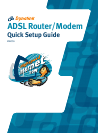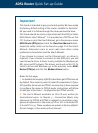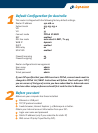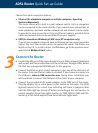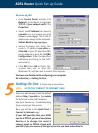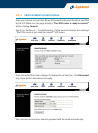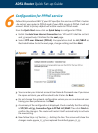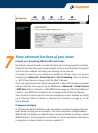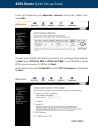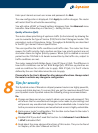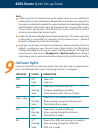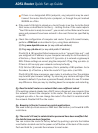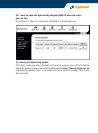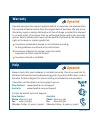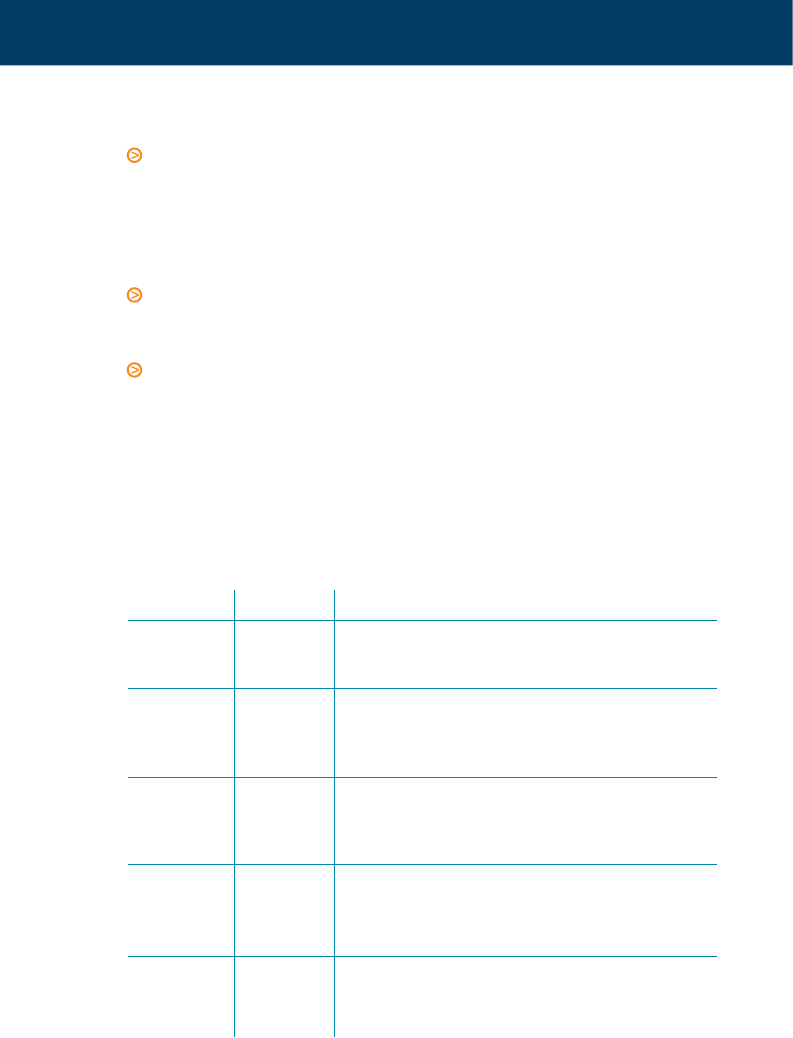
ADSL Router Quick Set-up Guide
Indicator lights
There are 8 indicators on the front panel. Every time the router is powered on or
reset, the DIAG light will come on indicating self-test is in progress.
9
PWR
DIAG
LAN1 - LAN4
USB
DSL
Off
Solid
Off
Flashing
Solid
Off
Flashing
Solid
Off
Flashing
Solid
Off
Flashing
Solid
Power off.
Power on.
Power off, or initial self-test OK.
Firmware uploading or updating.
Initial self-test failed. The unit is faulty.
Power off, or no Ethernet link is present.
Data are going through the Ethernet port.
The Ethernet link is ready.
Power off, or no link to USB port.
Data are going through the USB port.
The USB link is ready.
Power off, or ADSL line training is in progress.
Data are going through the ADSL link.
ADSL link is ready.
INDICATOR STATUS DESCRIPTION
Don’t:
Enable any form of remote access to the router unless you are confident in
handling the security implications. Beware that an attacker may compromise
the router and attempt to exploit the system without your knowledge. Remote
administration of the router opens up the opportunity to breach the security
of your router and network. Use the built in access control list to restrict
access to only authorised Internet hosts.
Enable IP extension bridging without firewall protection. If the router operating
in this mode is connected to a computer, to the minimum use a "personal
firewall" (software) to protect the computer.
Send your router away for repair or replacement without resetting to factory
default, or wiping out your Internet account login details. Use the Backup
Configuration option to store your router’s setting elsewhere. This function
can be found in the router’s Management > Backup Config menu. When a
replacement unit is received, restore the original setting from the backup file.