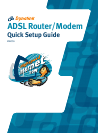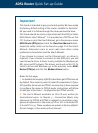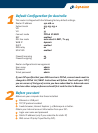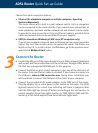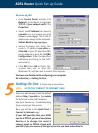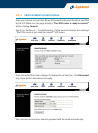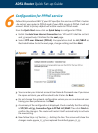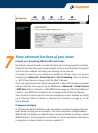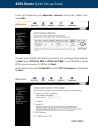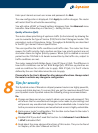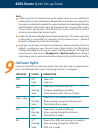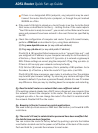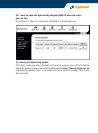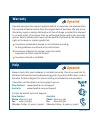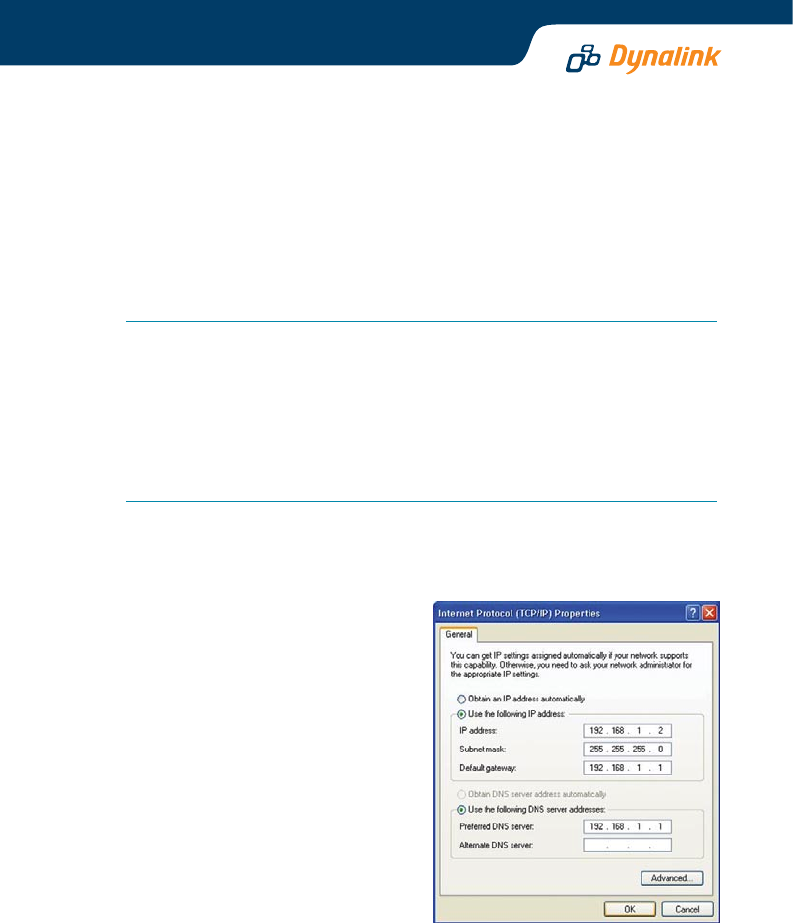
Get your computer ready for networking
The description below assumes you are connecting the router via Ethernet. If
you are connecting the router via USB, refer to Chapter 2 - USB Driver Installation
on page 4 of the User’s Manual on CD.
You have two options. Following option (1) is simplest. This is the Windows
default network setting.
OPTION 1. CONFIGURE COMPUTER TO GET IP ADDRESS FROM DHCP
If your computer is already configured to obtain an IP address automatically
(from a DHCP server), do nothing. By default the router is a DHCP server. Now
go to Section 5 – Getting On-Line.
If you are unsure of your computer’s network setting refer to Chapter 3 – Configure
PC to get IP address from DHCP on page 18 of the User’s Manual.
OPTION 2. MANUALLY ASSIGN IP ADDRESS TO COMPUTER
The router’s default address is 192.168.1.1. If you prefer to assign an IP address
manually, use 192.168.1.x (x is a number between 2 and 254).
Windows XP/2000:
1. Go to Control Panel – Network
Connections. Open Local Area
Connections and click Properties.
Double click Internet Protocol
(TCP/IP). Select Use the following
IP address.
2. Enter 192.168.1.x (x is a number you
pick between 2 and 254). This is the
IP address you assign to the
computer. Subnet Mask is
255.255.255.0.
3. Enter the router’s IP 192.168.1.1 as
Default gateway, and as Preferred
DNS server If your ISP specifies DNS
server addresses, enter the specified
addresses according to the ISP’s instructions.
4. Click OK to finish.
You have now finished with configuring your computer.
4