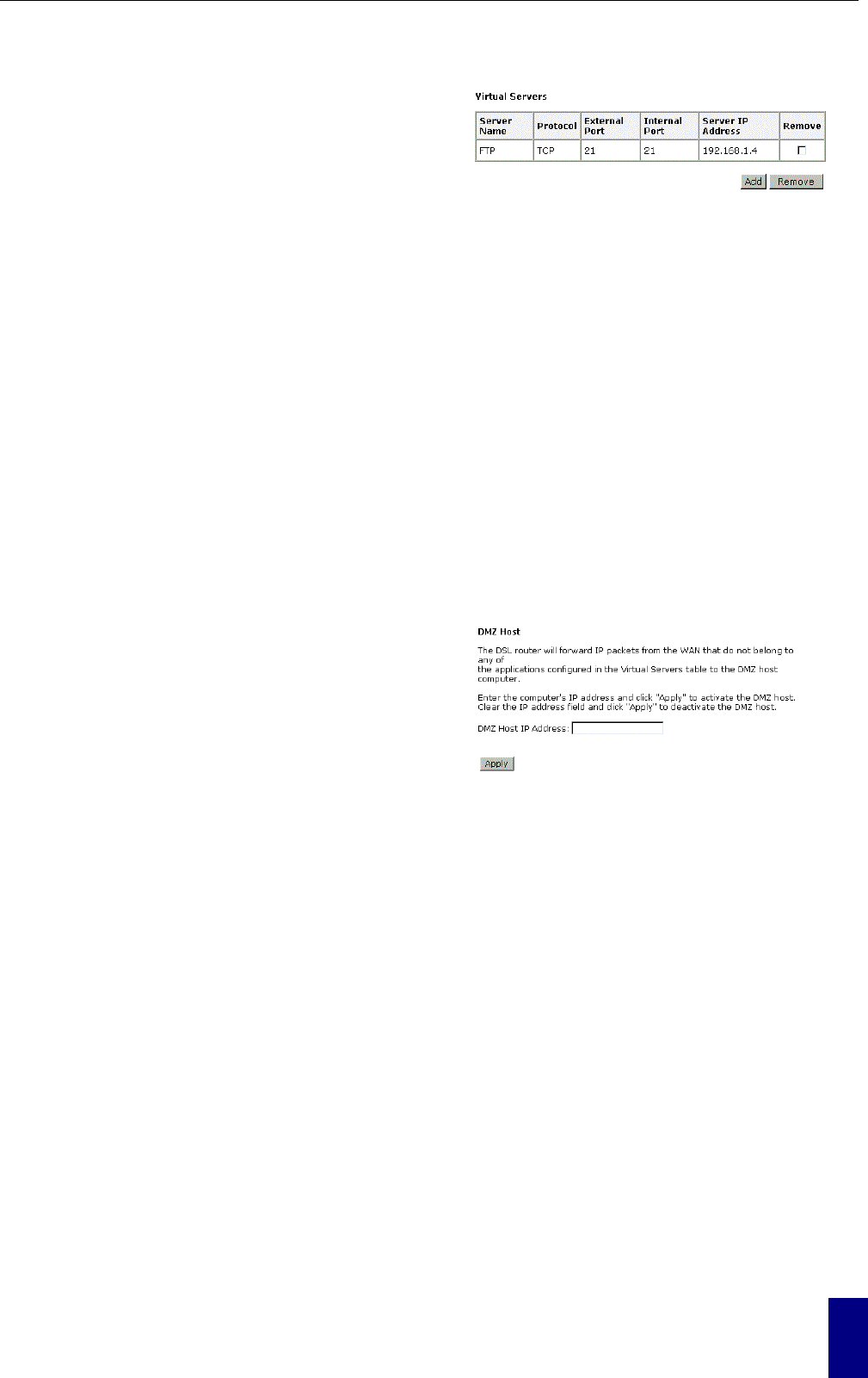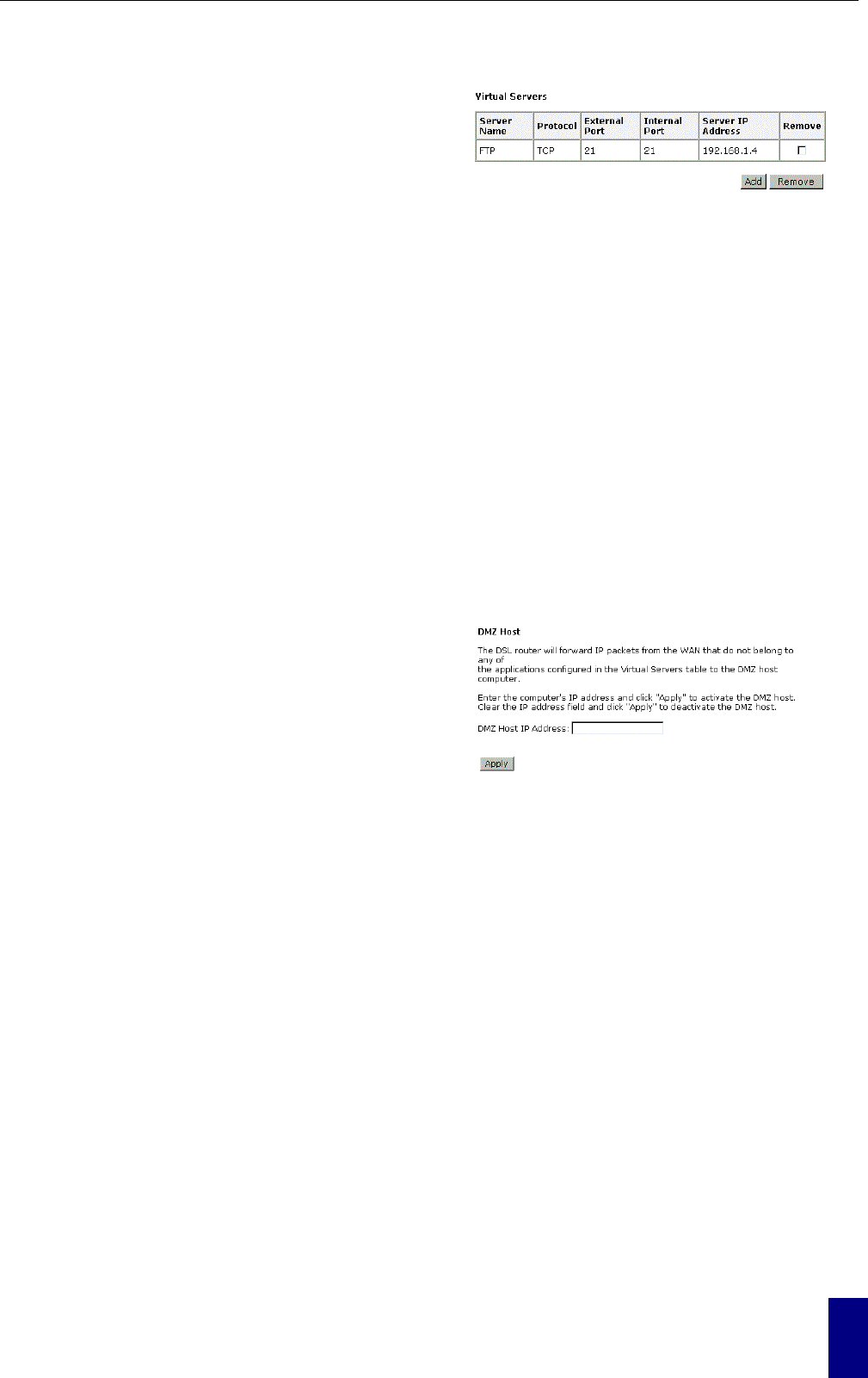
Chapter 4: Web Configuration
45
After adding a new virtual server, click
Apply to view the new virtual server. The
following screen will be shown to display
the status for this new one.
If you do not want the new server that you
added, please check the one and click
Remove to discard it. Or if you want to add
another one again, click Add to add a new
one. And if you are satisfied with all settings
that you configure here, click Save.
Connecting to the Virtual Servers
Once configured, anyone on the Internet can connect to your Virtual Servers. They must use the
Internet IP Address (the IP Address allocated to you by your ISP.) For example,
Http://203.70.212.52
Ftp://203.70.212.52
It is more convenient if you are using a Fixed IP Address from your ISP, rather than Dynamic.
However, you can use the Dynamic DNS feature to allow users to connect to your Virtual Server
through a URL, rather than an IP Address.
NAT - DMZ Host
Direct Mapping Zone (DMZ) uses a technology that makes Router forwarding all incoming packet
to internal specific server.
To activate a DMZ host, please type in the
DMZ Host IP Address and click Apply.
This feature allows one computer on your LAN to be exposed to all users on the Internet, allowing
unrestricted 2-way communication between the specified IP address and other Internet users or
Servers.
This allows almost any application to be used on the specified IP address.
The specified IP address will receive all “Unknown” connections and data.
If the DMZ feature is enabled, you must type in numbers to specify an IP address.
The DMZ feature can be Enabled and Disabled on the NAT setting screen.
NAT - Dynamic DNS
This page allows you to access into virtual servers with a domain name and password.