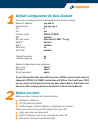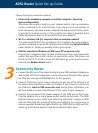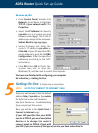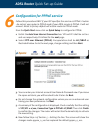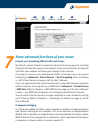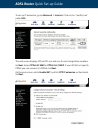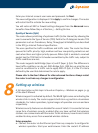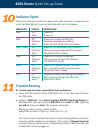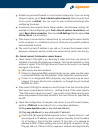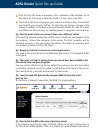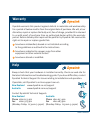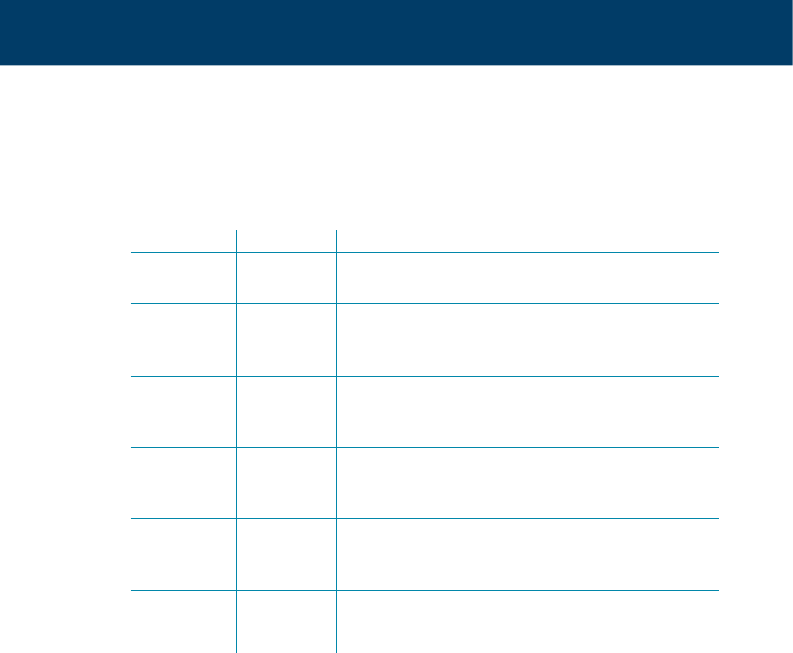
Indicator lights
There are 8 indicators on the front panel. Every time the router is powered on or
reset, the DIAG light will come on indicating self-test is in progress.
PWR
DIAG
LAN1 - LAN4
USB
WLAN
DSL
Off
Solid
Off
Flashing
Solid
Off
Flashing
Solid
Off
Flashing
Solid
Off
Flashing
Solid
Off
Flashing
Solid
Power off.
Power on.
Power off, or initial self-test OK.
Firmware uploading or updating.
Initial self-test failed. The unit is faulty.
Power off, or no Ethernet link is present.
Data are going through the Ethernet port.
The Ethernet link is ready.
Power off, or no link to USB port.
Data are going through the USB port.
The USB link is ready.
Power off or wireless failed to function.
Data is going through the wireless link.
The wireless link is ready.
Power off, or ADSL line training is in progress.
Data are going through the ADSL link.
ADSL link is ready.
INDICATOR STATUS DESCRIPTION
Troubleshooting
Q1. Cannot open the router control panel from my browser.
1. Check that the router’s LAN (or USB) light is on. If not, check your Ethernet
(or USB) cable.
2. Perform a PING test. Go to Start–Programs–MS DOS/Command Prompt (In
Windows XP or 2000 you may click Start-Run. Enter cmd then OK). Type ping
192.168.1.1 then press Enter. The response should be:
Pinging 192.168.1.1 with 32 bytes of data:
Reply from 192.168.1.1: bytes=32 time=4ms TTL=30
….
If you see a similar response, the router is communicating with your computer
correctly and the problem lies elsewhere. If the result is Request timed out
or similar failures, there may be a networking problem. Check that the LAN
or USB cable is firmly plugged in.
ADSL Router Quick Set-up Guide
10
11